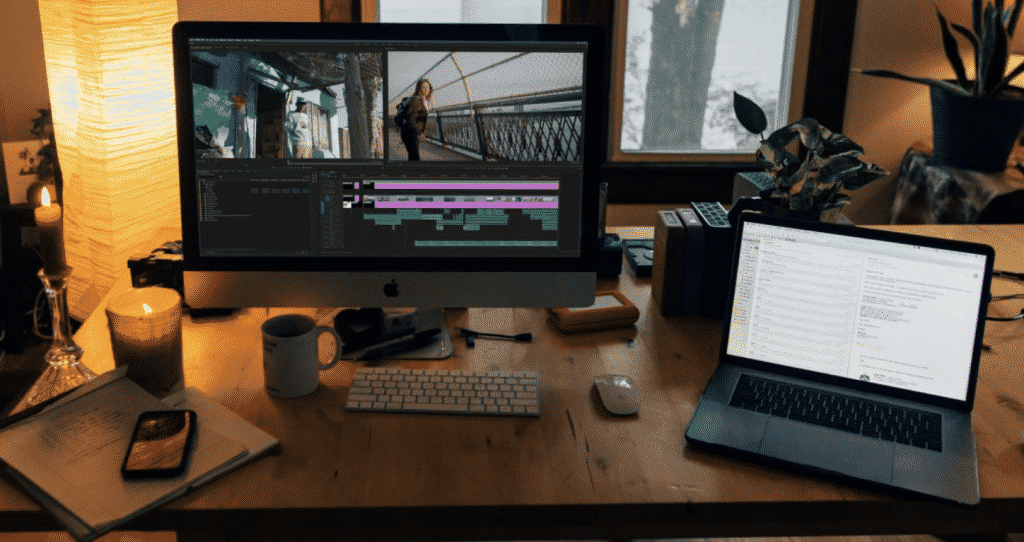YouTube is one of the significant online video sharing and social media platform that is the centre of attention up till now since its inception in 2005. The fact that YouTube is free to use and makes the uploading and watching videos on YouTube completely free gives you the right opportunity to earn money through your videos. It is the essential source of earning for many video makers and that is why it is equally important for you to choose the best video editing software for creating your innovative videos.
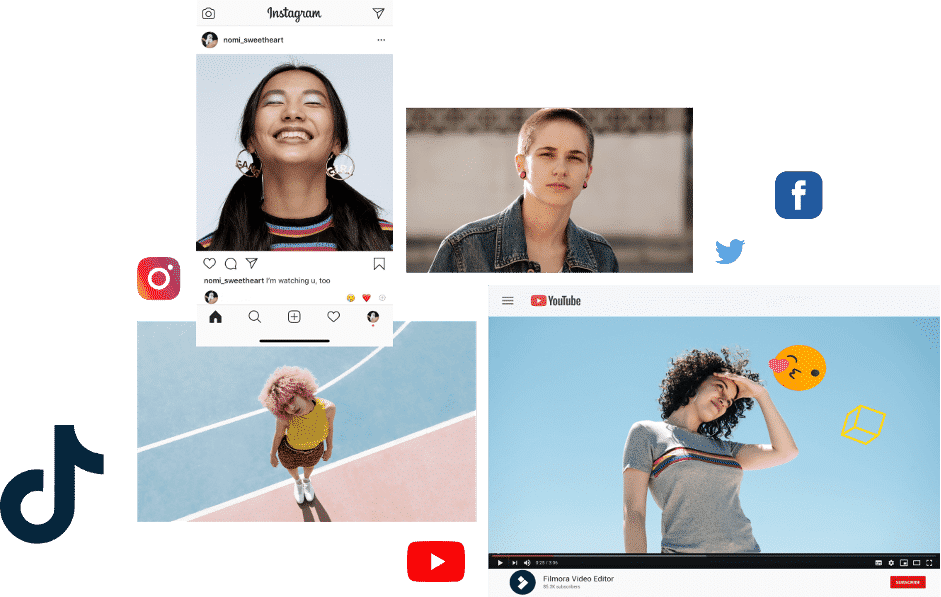
Undoubtedly, Wondershare Filmora is the best video editing software for YouTubers because it is perfect to be used by either the entry-level, semi-pros or the professionals in the field of video making. Filmora helps you produce engaging visual content that meets the professional standards of the industry even if you are a entry-level user in this field, trying to learn something new, and that is main beauty of this software.
Filmora is much more powerful than other video editing software and is proficient to run smoothly both on Windows and Mac. It has a gallery of presets such as filters, elements, transitions, overlays, and mixture of multiple layers of effects and audio to empower your YouTube story or video, giving it a look of professional-looking YouTube video. Hence, Filmora is strongly recommended in the first place among the best YouTube video Editor available for both PC and Mac.
I. How to edit Videos for YouTube with Wondershare Filmora
Wondershare Filmora is all about creating innovative videos, especially the YouTube videos. If you want to have more professional controls on editing your YouTube videos, here we recommend using Wondershare Filmora. It is genuinely the best YouTube Video editing software with over 300 effects for Vloggers & YouTubers. The software lets you easily make a tutorial video with its in-built recording tool and edit audio files separately by detaching it from the video.
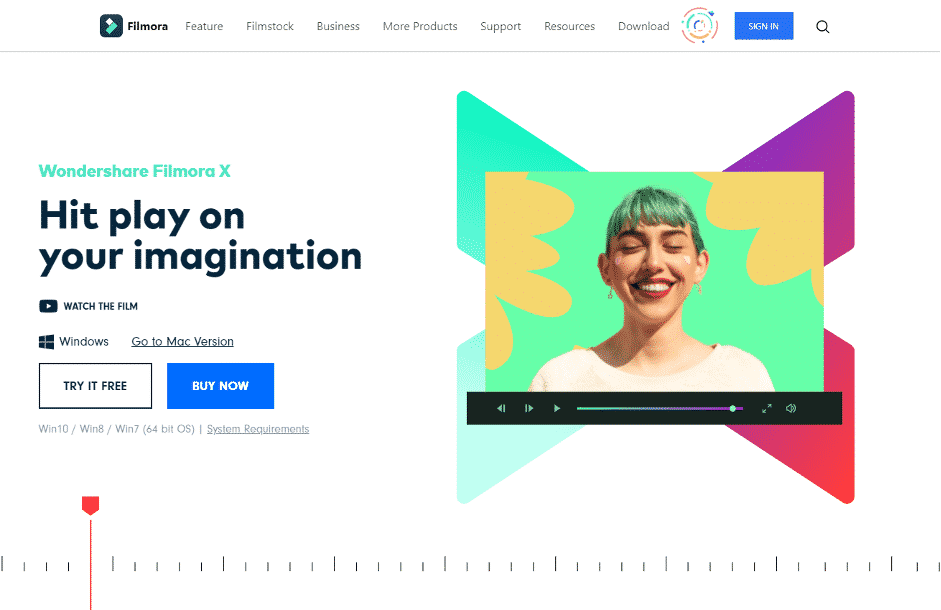
Let us learn in detail how to edit a YouTube video with Filmora:
As a YouTuber you can use Wondershare Filmora to edit your videos by trimming, cutting, or splitting or many more handy tools as an option available for you. The software contains more than 50 royal free music to be used by the user; also it offers various video effects and filters to make your videos look stunning. The best part of this software is that you can apply even animated texts to your videos like a pro. After the editing part is finished, you can directly upload the videos created to YouTube.
Step 1: Launch Filmora and select the aspect ratio
This is an optional step that you can use when you are ready to work on a new video. To do so, you double-click on the desktop icon. This will let the welcome screen of Filmora appear on your screen that will ask you to create a ‘New Project’ or ‘Open Project’. In this step, you can even have the option to choose the aspect ratio of your footage so that you can save your further time in editing.
Step 2: Click on to new project and press the import option
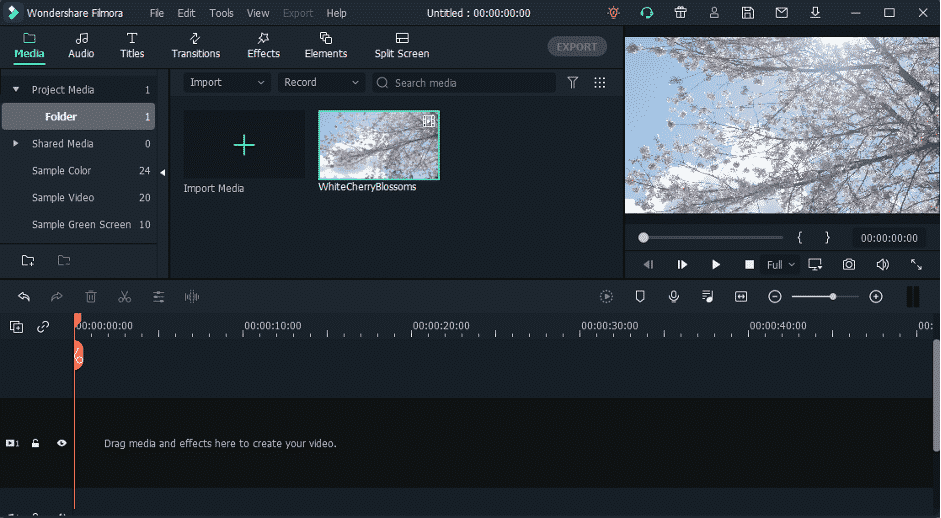
Click on ‘New Project’ from the welcome screen, and let the editor load. Once you are able to access to Filmora’s video editor, now click on the ‘Register’ button in order to proceed to register the product.
Go to File menu > click on ‘Project Settings’ option > select the aspect ratio which you choose to have with final cut in your video.
Navigate to the ‘Import’ button which is located in the upper left corner and click on it > Select the option of ‘Import Media Files’ > Go to that location on the hard drive where the footage you wish to edit is stored > Then you should select the video, audio or photo files that you want to use > Finally, click on the ‘Import’ button.
Step 3: Organize the material you are using in your project
The third step includes organizing the material to be used in the project. The file you have imported will be stored in the ‘Media’ Tab, located just below the ‘Import’ button. You can also use the option of ‘My Album’ to enable you create folders and sort out the saved files.
To create and name a new folder, Go to at the bottom of ‘My Project’ tab in upper-right corner of the screen > Click on ‘Add a New Folder’ icon.
Step 4: Place the video and audio files on the timeline to remove the redundant parts
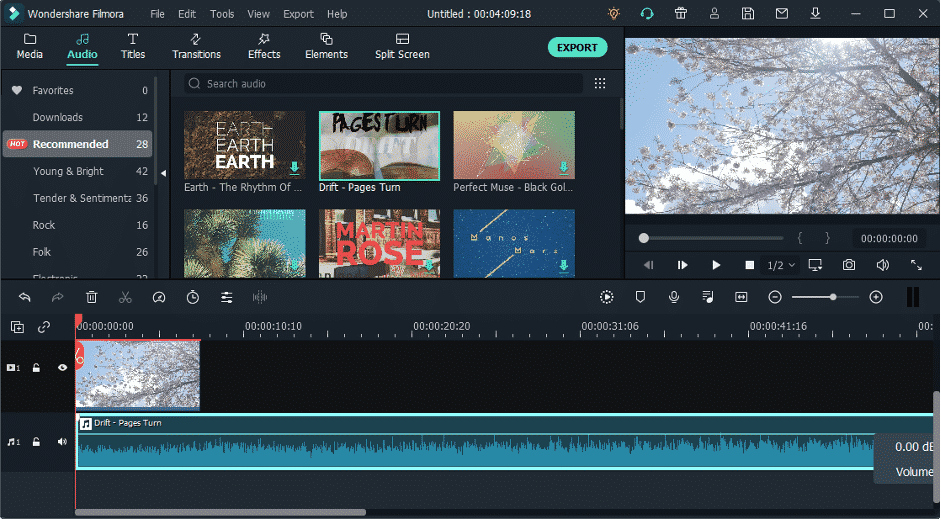
To remove the redundant parts from your video, or to say cut or trim from the raw footage, drag them from the Media tab, and drop on the timeline. Please note that you are allowed to add as many video clips as you want so drag the particular files to your desired position on the timeline.
Press ‘Play’ or hit the Spacebar to preview the video clips you have just added to the timeline or you can use the playhead to directly jump to a certain point in the video.
Step 5: Apply visual effects to the footage
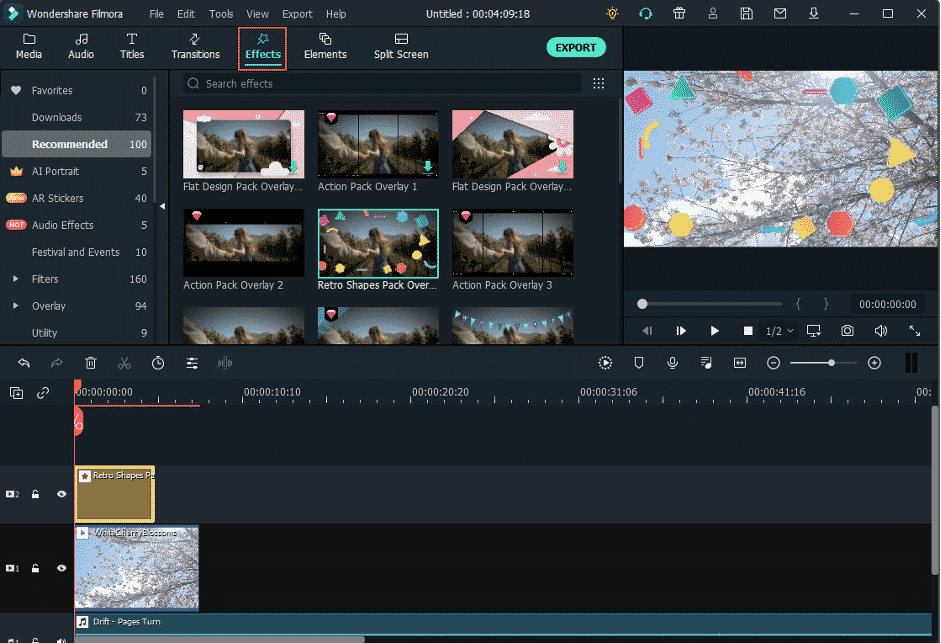
Now it is time to detach the audio and video files and add music, transitions between the clips or use your desired visual effects to it.
If you want to add opening titles, end credits or subtitles to your video simply click on the ‘Text /Credit’ icon. You also have the option of using different text templates as available, so drag and drop the selected one to your desired location on the timeline then you can insert whatever text you want to add in the preview window of Filmora.
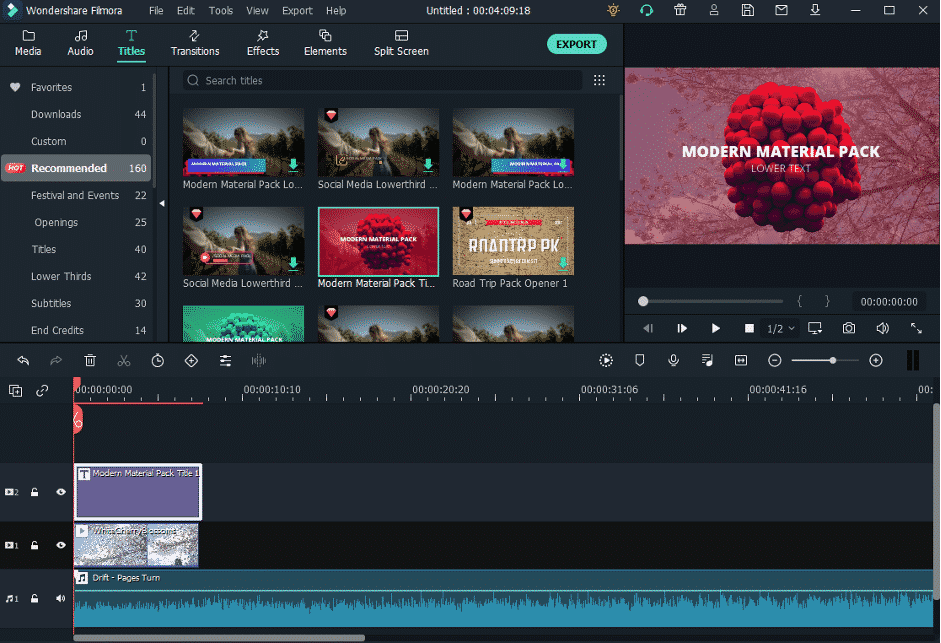
Step 6: Go through the color correction process
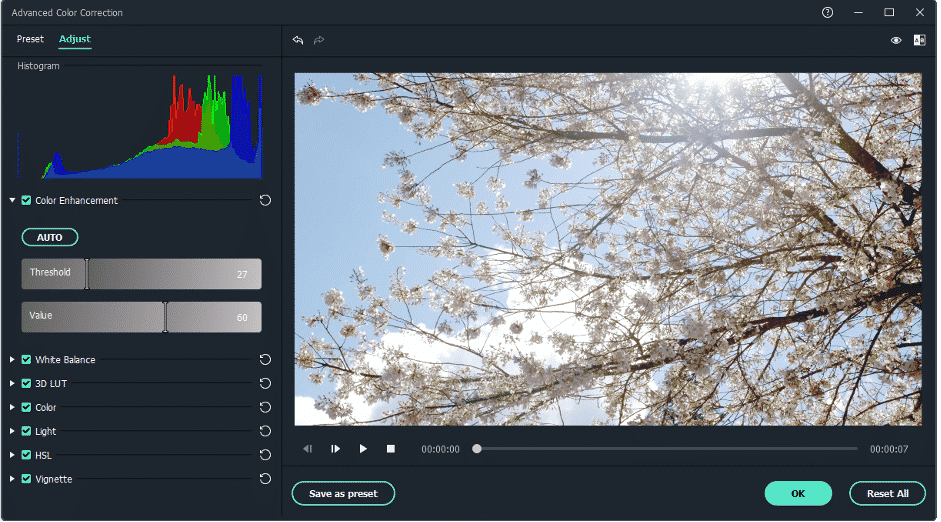
The ‘Effects’ icon of Filmora has more than hundred filters and overlays effects to offer that you can use in your projects, and make the colors in your video look more vivid. Click on the effects icon and select the filter you would like to use, and then drag and drop it to your desired location on the timeline.
Step 7: Export and Share
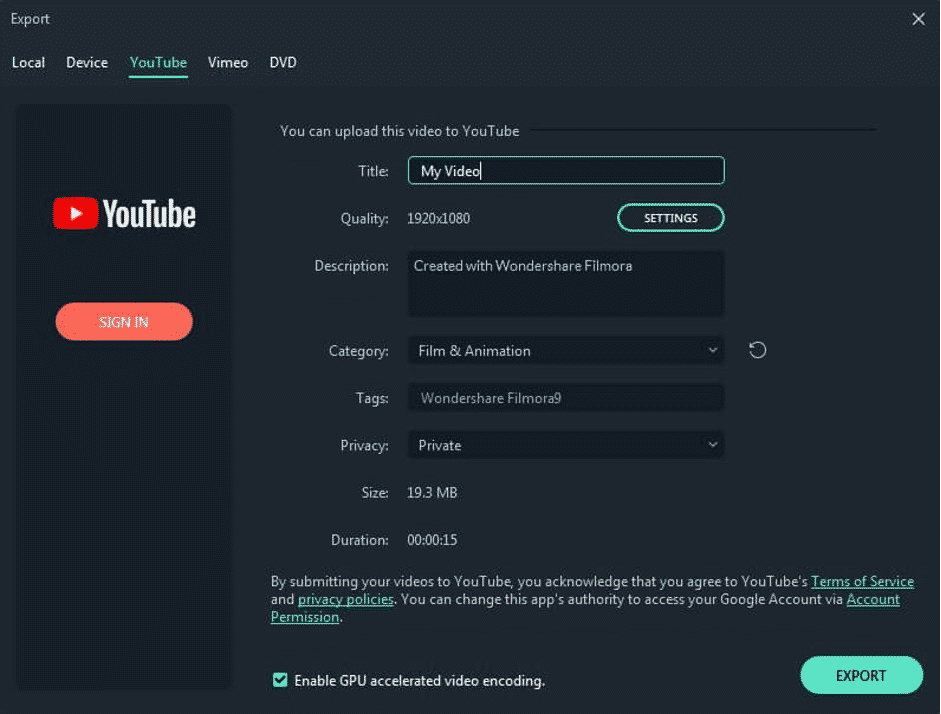
Now, that you are done editing you video, click on the ‘Export’ button to share it directly on the YouTube. You can easily select the file format of your video in the ‘Format’ menu of Output window, and optimize it. To select the resolution of your video, change the frame rate, or pick an encoder you can go to the ‘Settings’ button.
II. Conclusion
What is better than a free platform to showcase your talent and earn money in return? Well, we know YouTube is surely the answer to this question. And to facilitate you in this video-making profession, Wondershare Filmora is a Freemium video editing software that is easy to use yet powerful enough to give that professional touch to your video and help you earn more than ever views.
So, if you are a YouTuber or video maker, please do not miss out on this one-stop access and solution to all ever available YouTube editing tools, tips and resources. Check the video editing power of Filmora and know how to empower your imagination with Filmora YouTube Video Creator easily. So, download the software and have a try now!