MOV and MP4 are both very common and frequently used formats. When editing or sharing videos, choosing a format that meets your needs can be a struggle. Or sometimes you may find that the MOV format video doesn’t fit on your device or player. At this point you may need to convert the format. This article will analyze the features of each of these two formats for you and provide you with the best tools of video conversion.
Part 1. MOV VS MP4
Introduction of MOV and MP4
MOV, developed by Apple in 1998, is always used with QuickTime Media Player and iTunes. If you are using Windows or Android device, you may need to install additional software. MOV can support diverse tracks like video, subtitles, and audio. This format applies an algorithm to compress files. MOV files always have a .mov extension and contain a high bitrate with little compression.
MP4, developed by the Moving Picture Experts Group, includes MPEG-4 Part 1 and MPEG-4 Part 14. It is a compressed file format containing audio, subtitles, and images. As the most popular format among mainstream platforms, it is always used for sharing videos online. MP4 files are always kept with the .mp4 extension, but files with only video might be saved with the .m4a extension.
In contrast, MP4 is more adaptable. Most mainstream platforms support this format. Since Apple designed MOV, it is more suitable for devices with the Apple system. However, many mainstream platforms are now gradually accepting MOV format files. Note that if you are a Windows user, you may still encounter problems sometimes, although Windows has claimed to be able to accommodate this format.
In terms of size and quality, since MOV files contain less compressed video files, the size of MOV videos tends to be larger. Accordingly, the quality of MOV files is higher.
Part 2. How to Convert MOV to MP4 Offline
Since MOV is mainly adapted to Apple systems, you may need to convert it to a more common format to use it. We recommend the best converter and another tool to help you.
ArkThinker Video Converter Ultimate
As a multi-functional tool, ArkThinker Video Converter Ultimate can be applied to convert between various video formats like MOV, MP4, AVI, WebM, MPG, MKV, WMV, etc. With this assistant, your conversions will be much more efficient, and the video quality will hardly be lost. In addition, you can edit your video while converting the format. The software offers a simple and generous interface with all the functions at a glance. This tool applies to Windows and Mac. Whether a novice or a professional, your needs will be fully satisfied.
Here are the detailed steps.
Step 1. Download Video Converter Ultimate, and install it on your computer.
Step 2. Open it, and choose Converter. Press Add Files to upload your files, or drag them to the central place.
If you want to edit your video before outputting, press the Edit or Enhance icon.
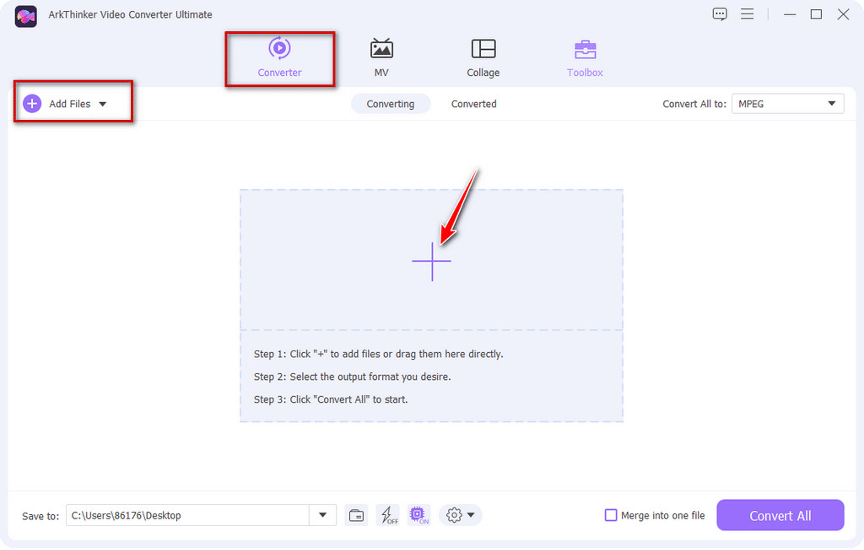
Step 3. Choose Convert All to, and select your target format in the left sidebar through the new pop-up window.
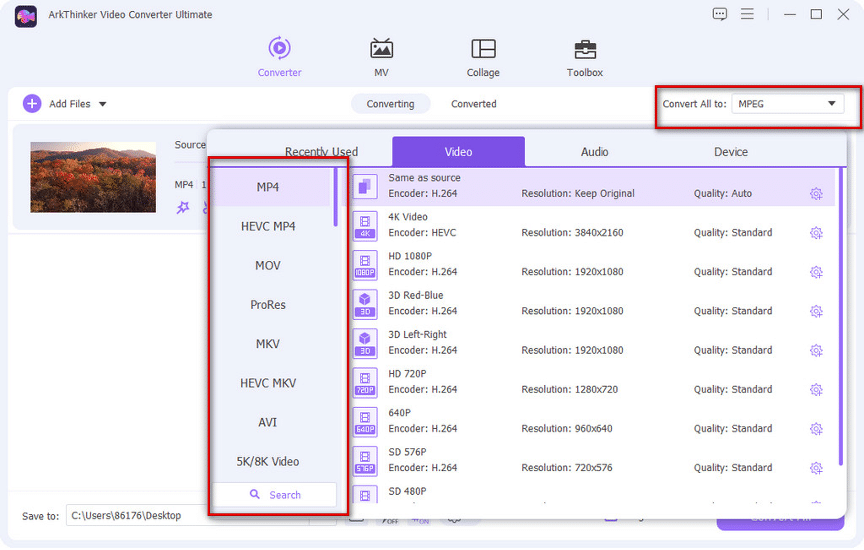
Also, you can decide the Quality, Resolution, and Encoder in the right sidebar beneath the Video. You can even choose different 3D modes to make your videos stand out.
Step 4. Press the bar next to Save to to choose a folder to store your converted video. Then press Convert All.
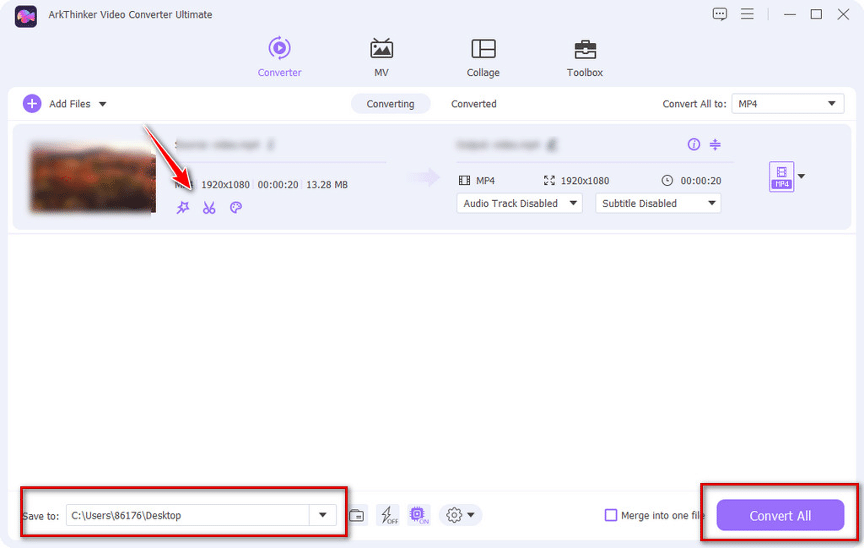
VLC Player
VLC Player is a cross-platform media player that supports all popular formats like MP4, AVI, MPG, MOV, etc. It can also be used for video conversion. But the operation is very complicated, it is difficult for beginners to control. This system only supports a few formats and cannot be customized to fit different devices or social media platforms. Output Language Code: EN.
Step 1. Open the VLC Player and choose Convert/Save from the Media menu.
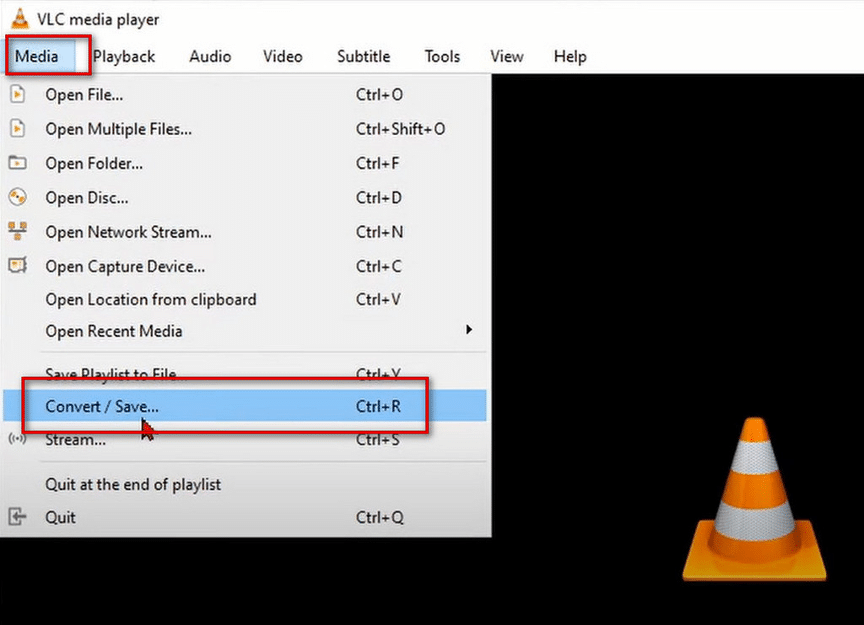
Step 2. Click +Add to import the files you want to convert. Then come to the Convert/Save menu on the bottom right corner, and choose Convert.
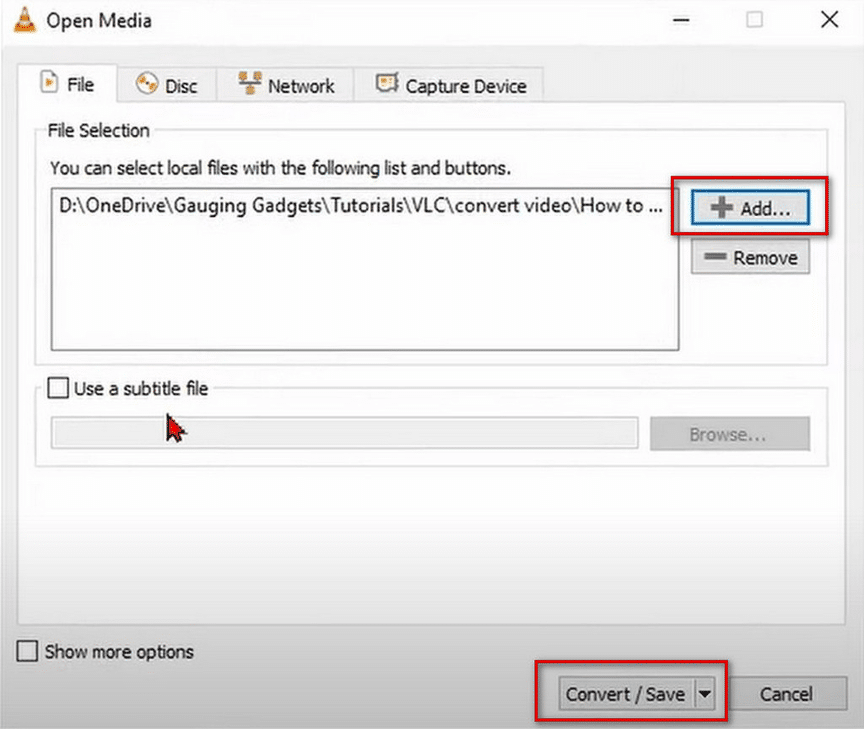
Step 3. To select the folder where your converted file will be saved, click on Destination file. Next, expand the Profile section and choose the format you’d like to convert your file to. If you wish to edit your video, click on the editing icon. The language code for the output is EN.

Step 4. Click Start.
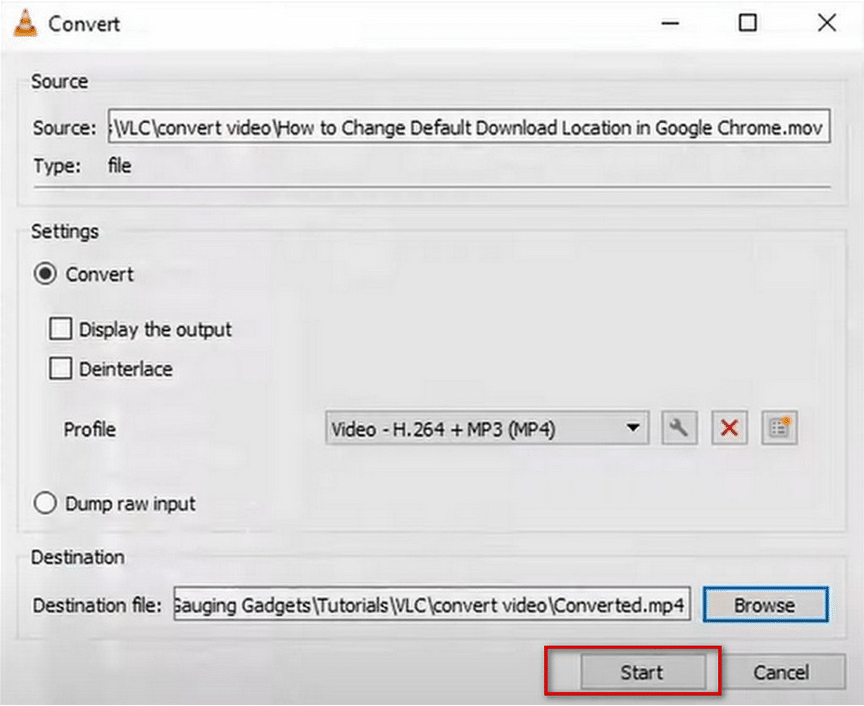
Part 3. Online Ways to Convert MPG and MOV
If you don’t want to download additional software or want to convert immediately, you can try some online conversion platforms. Here we offer the best online converter to help you.
Arkthinker Free Video Converter Online
ArkThinker Free Video Converter Online is a free tool that can help you convert MOV to MP4 online. The interface will provide brief steps to help you use it. The video upload speed is quite fast, and the conversion is very efficient. Formats like MP4, AVI, FLV, MOV, WebM, WMA, etc., are supported. This converter also supports modifying the output setting of files, such as ratio, video bitrate, etc.
Here are the steps to follow.
Step 1. Open the website and add your video by clicking Start Converting Video.
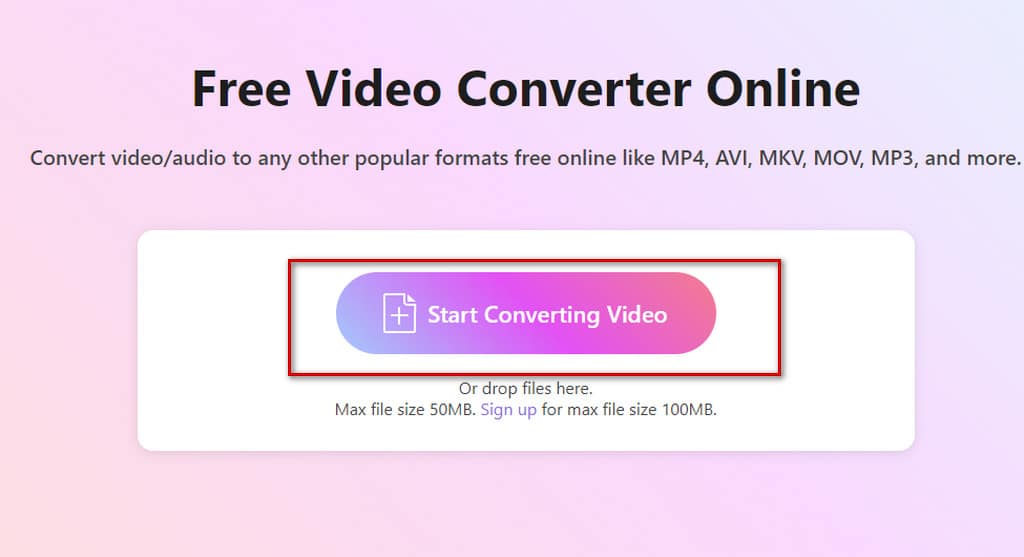
Step 2. Choose your target format by pressing the dropdown list next to Output. Then press Convert to MP4.
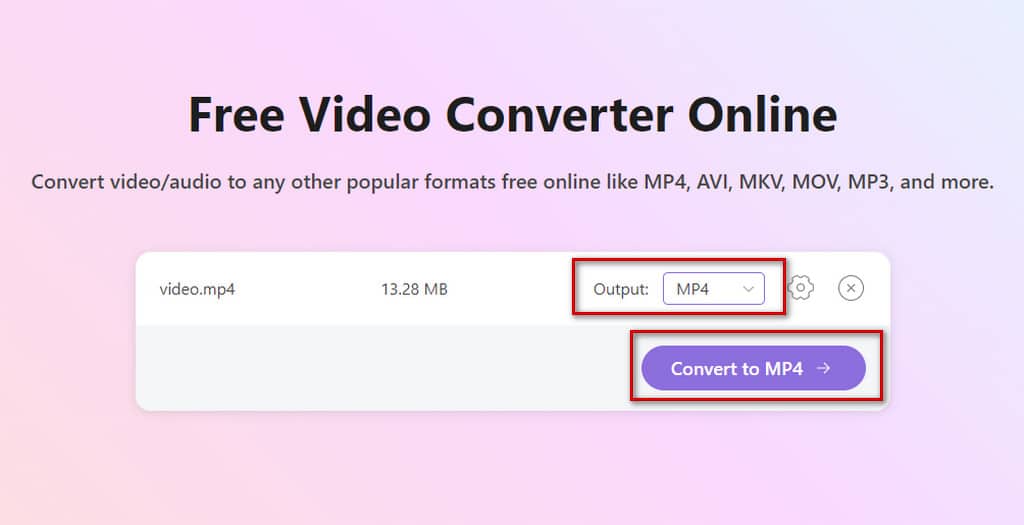
If you need to modify the output settings, click the Settings icon.
Conclusion
The characteristics of MOV and MP4 formats have been analyzed, and they each have their strengths so that you can choose and convert the formats according to your needs. We have recommended two applicable programs and an online tool that will help you.

