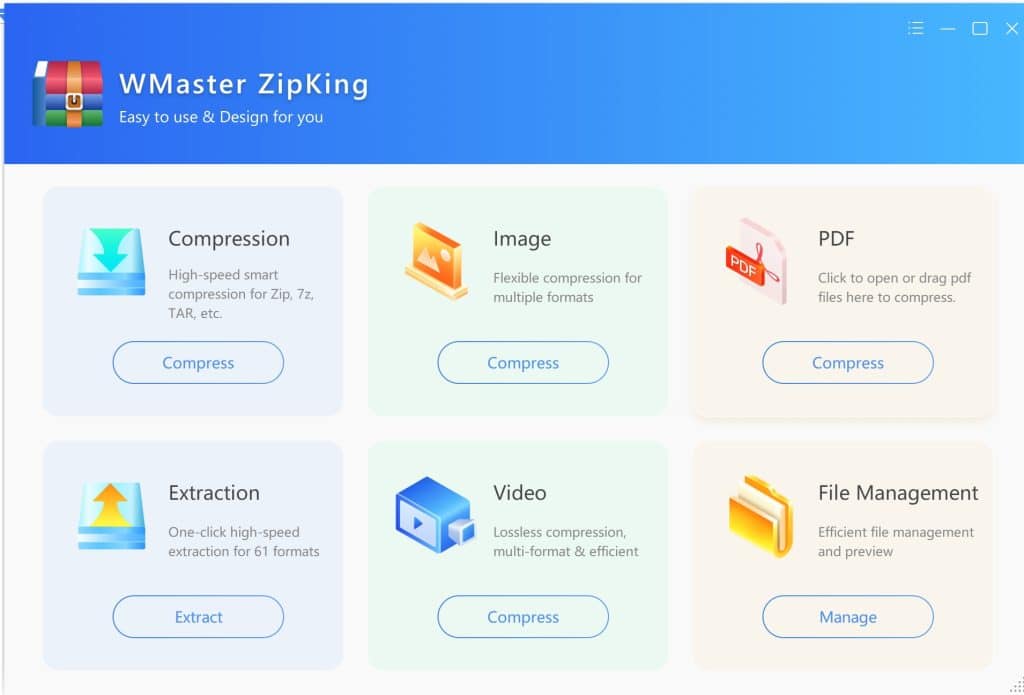As we need to zip and unzip files frequently. The most asked question we found on different platforms is, “Do I really need to use WinZip to zip my files? Isn’t there a better way?”
It’s a fair question. WinZip has been in the market for years, and people trust it. But today, we have more and better choices. In fact, some Windows versions, like Windows 11, already let you zip files without installing any software. And if you want extra features like batch compression, security, or support for more file types, we have an amazing option for you. You can try WMaster ZipKing, which is a powerful and free zip software that does multiple functions.
This guide will walk you through the details of this tool and specifically focus on:
- Why do we zip files
- How to zip files on Windows and Mac (no tools needed)
- Pros and cons of default zipping tools
- How to zip files using WMaster ZipKing
Why Do We Zip Files?
Zipping files is a way to make them smaller and easier to handle. When you zip a file or folder, it gets compressed. That means it takes up less space on your computer or phone. This is helpful when you want to save storage.
It also helps keep things organized. Instead of sending many files one by one, you can put them all into one zipped folder. This keeps everything together and neat.
Zipped files can also be protected with a password, which adds a bit of security if you’re sharing something private.
In short, zipping files helps you,
- Save space
- Share files more easily
- Stay organized
Use Windows’ Built-In Compression Tool (No Installation Needed)
Windows has a built-in way to zip files. Here’s how to use it:
- Select your files
- Right-click → Send to → Compressed (zipped) folder
- Rename your zip file
How to Zip Files on Mac
macOS also has an easy way to zip files. No need to download anything.
- Select your files
- Right-click and choose “Compress.”
- Rename the zip file
Pros and Cons of Using Default System Compression Tools
There is no such tool that just offers benefits. Any software that comes to the market has some pros and cons at the same time. Similarly, the Default system compression also has some pros and cons. Let’s examine them one by one.
Pros:
- It’s already included, so there’s no need to install anything.
- It’s very simple and easy to use.
- There are no ads or pop-ups to interrupt you.
Cons:
- It can only create ZIP files, not other formats.
- It doesn’t offer password protection or encryption.
- It can’t compress multiple files in bulk or adjust the file size.
WMaster ZipKing – Zip Files Without WinZip
If you are looking for a more powerful and useful alternative to WinZip, then WMaster ZipKing is the best alternative for you. You can do many more things by using the tool, including zipping and unzipping files.
What is WMaster ZipKing?
WMaster ZipKing is a simple and fast tool that helps you shrink large files and folders. It’s made for people who want an easy way to zip multiple files quickly. WMaster ZipKing gets the job done quickly, whether you are saving space or organizing your computer.
One great thing about WMaster ZipKing is that it works with many types of files, like pictures, videos, and software folders. It can make them smaller without losing quality, which means faster uploads and more storage space.
WMaster ZipKing also lets you add a password if you want to keep your files safe while sharing them. Its drag-and-drop feature makes it even easier; just move your files into the app, and it takes care of the rest.
Key Features of Using WMaster ZipKing to Zip Files
WMaster ZipKing offers multiple features from which you can benefit. However, some of the key features are listed below that help you to understand the functionality of the software. Let’s have a look at them.
- It supports 61 file formats, including ZIP, RAR, 7z, TAR, PDF, and many others.
- It offers a high compression rate, reducing file sizes by up to 78.4%.
- You can compress hundreds of files at once using its batch compression feature.
- It keeps your files safe with password protection and AES-256 encryption.
- It also includes extra tools like resizing photos for Instagram, splitting large files, and fixing file names automatically.
How to Zip Files Using WMaster ZipKing (Step-by-Step)
Download The WMaster ZipKing
Go to the official website of the WMaster ZipKing and download it.

Open WMaster ZipKing and Choose “File Compressor.”
After installation. Open the application and click on the File Compressor option.
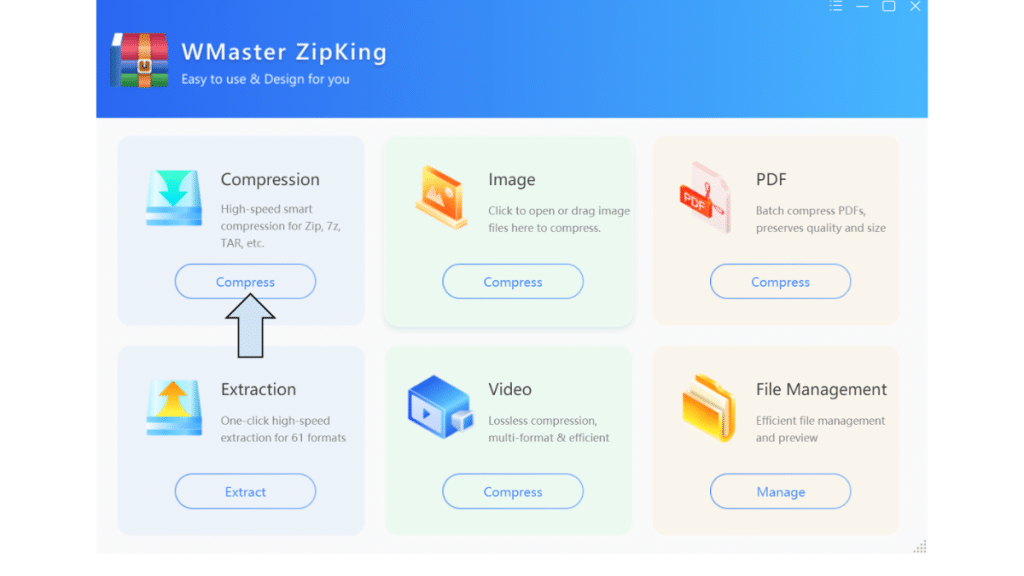
Add Your Files
Add your file to the software.
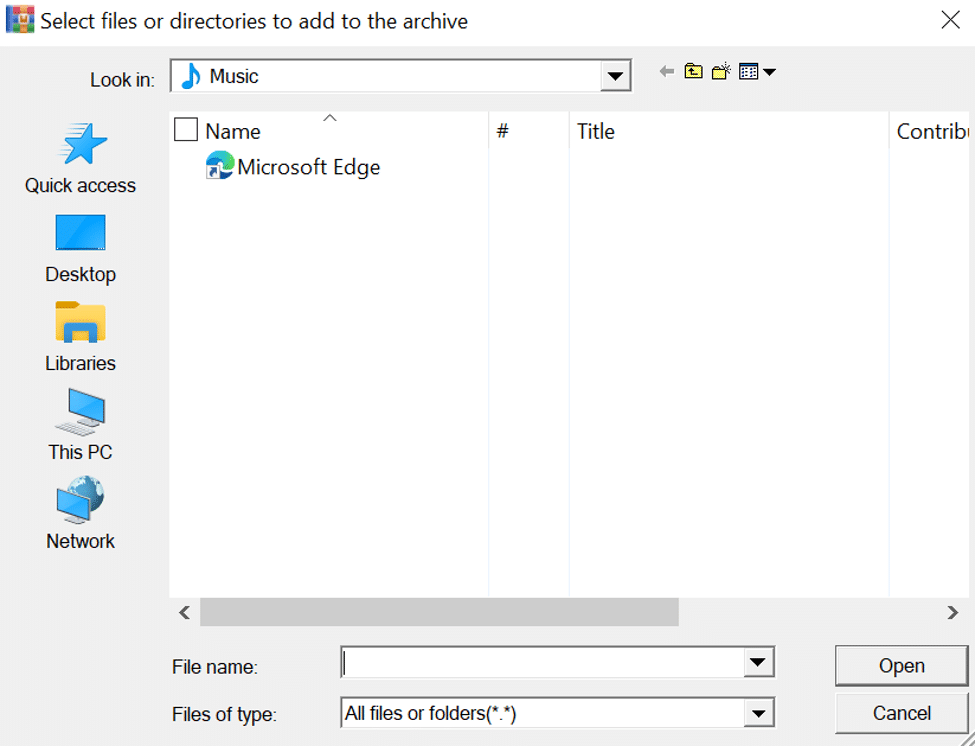
Choose the file and Compression Level
After choosing the file, you will also find the compression level as minimized, fastest, and custom. Select one of them.
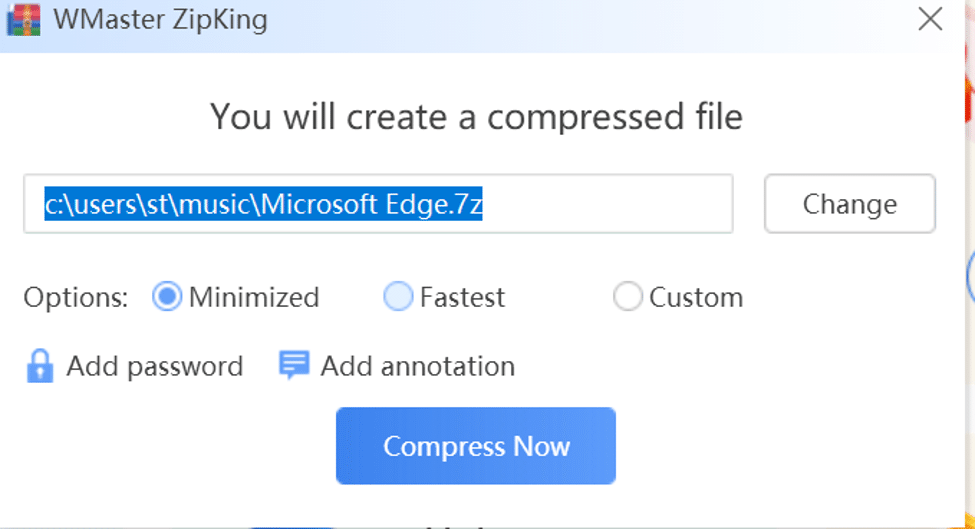
(Optional) Set a Password
You will also find an option to add passwords. Set a strong password if you want.
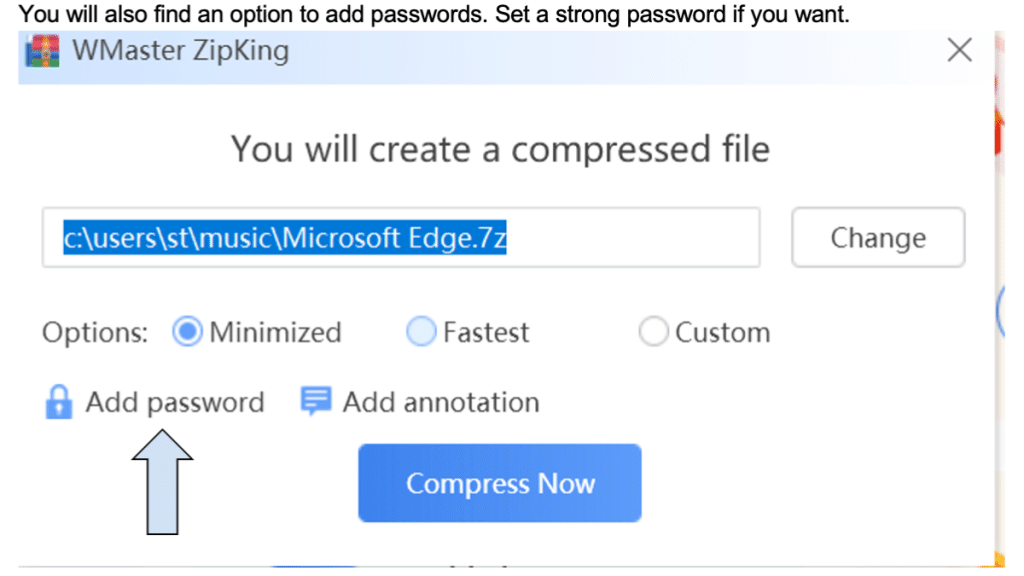
Click “Start Compress.”
At the final step, click on “Compress now”. WMaster ZipKing will compress your files.
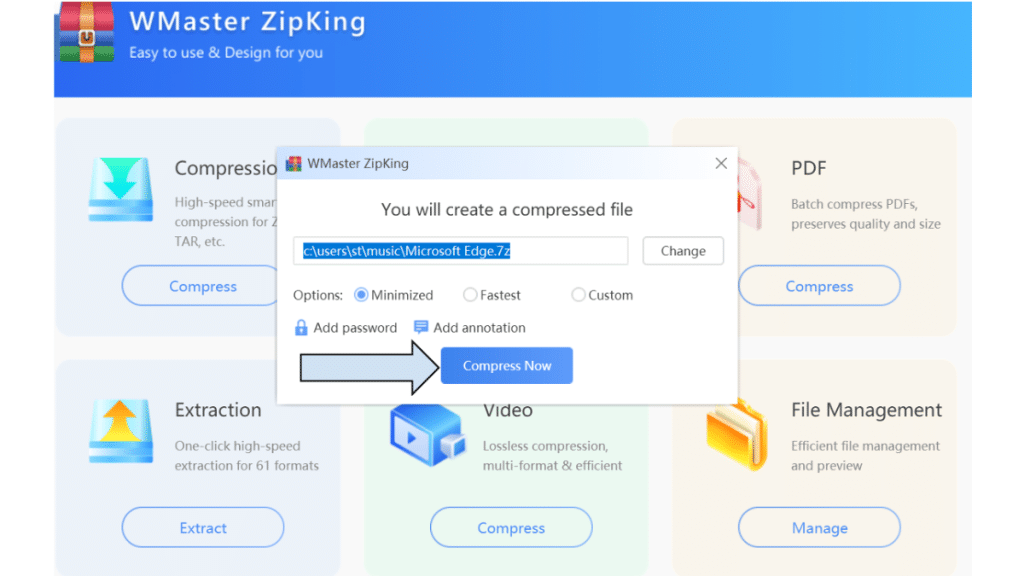
Is WMaster ZipKing the Best Alternative to WinZip?
| Feature | Windows/macOS Built-In | WMaster ZipKing | WinZip |
| Supported Formats | ZIP only | 61 formats (RAR, 7z, PDF, etc.) | ZIP, RAR, 7z, ISO, others (paid add-ons) |
| Compression Ratio & Speed | Basic | High (up to 78.4%), fast AI-driven | High, but can be slower in classic modes |
| Batch Compression | Manual | Fully supported | Supported, requires full version |
| AES-256 Encryption | No | Yes | Yes |
| File Splitting | No | Yes | Yes |
| Extra Tools (Image/PDF/Video) | None | Yes | PDF and image tools (higher-tier editions) |
| Pricing Model | Free | All features are free to use (for a limited time) | [3] [4] Subscription or one-time purchase; recurring upgrades |
| User Interface | Basic | Modern, intuitive | Functional, but a bit dated |
Final Thoughts
Zipping files is helpful because it saves storage space, makes sharing faster, and keeps your files organized. Both Windows and macOS come with basic zip tools that don’t need to be installed. These are great to make a zip file quickly and simply.
But when you need more, like working with different file types, protecting files with a password, compressing many files at once, or using extra tools, those basic options aren’t enough.
That’s where WMaster ZipKing comes in. It’s a powerful file compression tool that works fast with the help of smart technology. It also keeps your files safe with strong AES-256 encryption and supports 61 formats, not just ZIP. Plus, it includes helpful features like batch compression, image resizing, and file splitting.
So, it’s the right time to enjoy the seamless experience of WMaster ZipKing for free (free for a limited time). Go and install the software from the website.