Crunchyroll is an American subscription-based VOD streaming platform. Owned by Sony, Crunchyroll boasts Japanese popular music videos, concerts, and anime of various types. In 2024, Crunchyroll officially merged with Funimation, making the anime library richer.
Apart from the rich collection of anime, Crunchy roll also offers high-quality anime episodes up to 1080p. To increase the video resolution, all you need is just one click. This post will guide you through the way to make Crunchyroll 1080p default for continuous high-quality joy and introduce 2 ways to save 1080p anime for offline viewing. In this way, although the internet connection is poor, you can still enjoy high-quality shows anytime.
How to Make Crunchyroll 1080p Default?
Based on Crunchyroll’s rules, all users can only enjoy 1080p anime shows online. But if you want to download them for offline viewing or skip the ads, you must subscribe to the premium plans starting from $7.99/mo. Luckily, all newcomers to Crunchyroll can get a 7-day free trial.
Sometimes, you may feel blurred when watching your favorite shows. No worry, it’s possible that the quality is not set well. To set 1080p in Crunchyroll by default, follow the simple 3 steps:
Step 1: Play the Video
Play the anime shows you like as usual, and enter the playing page in your browser.
Step 2: Find the Gear Icon in the Webplayer
Drag your mouse to the webplayer, and find the little gear icon at the lower right corner.
Step 3: Customize the Quality
Find “Quality” by clicking the gear icon, and choose “1080p HD”. Wait for seconds for loading, and then you will find the shows get clearer right away. By doing this, any video you play in Crunchyroll later will apply the quality setting by default. So you don’t need to repeat the process.
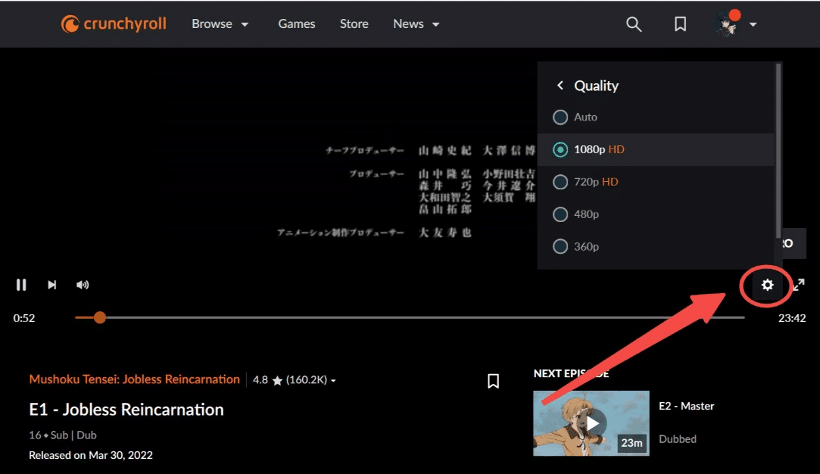
2 Ways to Download Crunchyroll 1080p Videos for Offline Viewing
When you change the quality from 480p to 1080p HD, it may take a lot of time or even lead to a breakdown if your network connection lags. To solve this problem, it’s recommended to download 1080p anime shows and watch them offline.
Method 1: Crunchyroll App
To do this, you need to make sure that your account has been upgraded to Premium, because Crunchyroll only allows their subscribers to download videos on the official app for mobile devices.
Download the app “Crunchyroll” on your Android phone/tablet, or iPhone/iPad and login to your own premium account. Enter the detail page of your favorite anime shows, and find the little download icon. Tap it and select the episodes you want to download.
Wait for a while, these anime episodes will be saved in your devices. But please note that there are limits set for the downloaded episodes in this way. To know more, read Crunchyroll download limits from Y2Mate Blog.
Method 2: Y2Mate Crunchyroll Downloader
Do I have to subscribe to Crunchyroll to download videos? No actually. Y2Mate Crunchyroll Downloaders allows you to download anime shows from Crunchyroll even when you don’t subscribe to the site or your premium subscription expires.
Yes, as long as you can play the 1080p Crunchyroll video, Y2Mate can help you download it in the highest quality for offline viewing. What’s more, the downloaded videos are automatically removed from ads and converted into compatible MP4/MKV format for more convenient offline viewing on any device other than mobile devices.
By using the H.264/H.265 coding tech, you can save 1080p Crunchyroll videos in smaller size, which can free up more storage. You can also save internal subtitles, external subtitles in SRT format, and hardcode subtitles along with the shows, which sets Y2Mate apart from the official download app.
Y2Mate offers a clear and ad-free UI, so that you can save high-quality Crunchyroll shows in only 3 steps:
Step 1: Find Crunchyroll from VIP Services
Download and install Y2Mate Crunchyroll Downloader on your Windows PC or Mac. It’s recommended to get the installation package from the official site to prohibit potential viruses.
Launch Y2Mate and find Crunchyroll from “VIP Services”.
Step 2: Play the Video You Want to Download
Login to your Crunchyroll account using the inbuilt browser of Y2Mate, in order to get access to the player page of the video you want to download. It doesn’t matter if you subscribe to the premium plan or not.
No need to enter the video URL manually. Play the anime shows you want to download, and Y2Mate will automatically analyze the URL.
Step 3: Download Videos and Check the Process
The analysis may take several seconds, and then an on-screen prompt will show up. Choose the quality, subtitle, and episodes here and click on “Download Now”.
Y2Mate offers process control service. You can check the download process from “Downloading”, and pause it anytime.
Wrapped Up
This post introduced the way to set 1080p HD quality in Crunchyroll by default. By using the 2 methods outlined above, you’ve equipped yourself with the tools to consistently enjoy Crunchyroll content in the highest possible quality (1080p HD). Remember that while 1080p offers the most visually stunning experience, internet speed may influence your experience. If you pursue the best viewing experience without lag, you can download 1080p Crunchyroll shows for offline viewing.

