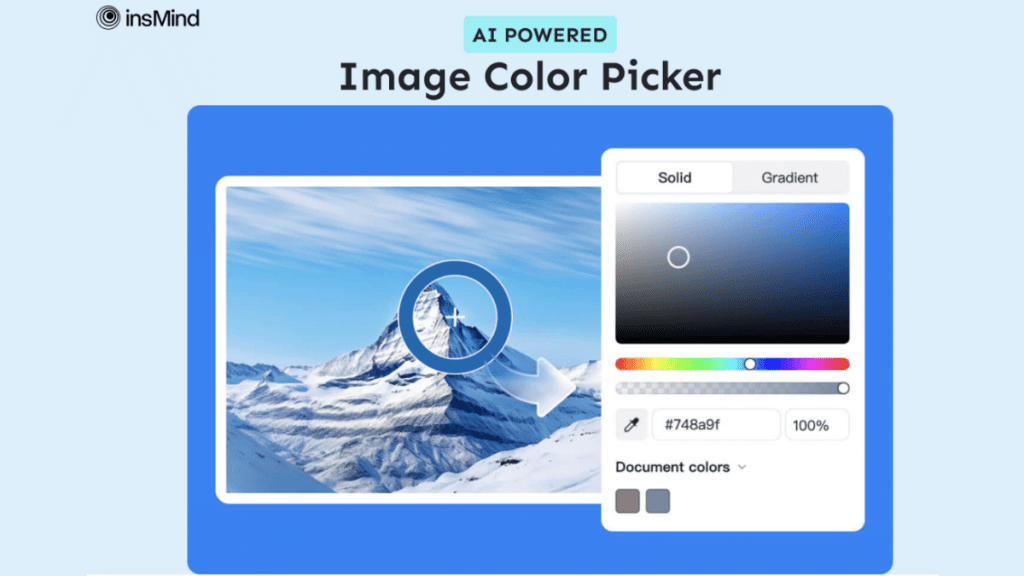Marketers often need to optimize the color grading of their posters and social content according to their brand style. For this purpose, they can utilize the color picker from an image to select and extract colors from a picture and enhance their designs. Throughout this article, we will help you find out how you can save time by using the color picker tool of insMind.
Part 1. Industry-Leading Color Picker from Image by insMind AI
Apart from understanding the importance of extracting colors from an image, we should now dive into the utility of insMind in this regard. With the help of this AI image editor, users can effortlessly pick a color from an image and apply it to the background according to their requirements. By using insMind to select the color from an image, you can identify the code of color extracted and use it later.
Moreover, you can add a gradient color to the background by blending one color with the color you picked. Users get the ability to adjust the opacity to shift the attention from one aspect of the picture to another. It also has an integrated AI feature that allows users to create a background according to the creative plan they have in mind.
Part 2. How to Pick Color from an Image with insMind? [Easy-to-Follow Guide]
Moving on, let’s delve into the instructions regarding color picker from images so you can seamlessly extract color from any image and enhance the design workflow.
Step 1: Enter the Color Picker from the Image Tool
To initiate the process of selecting a color code from an image of your choice, navigate the Color Picker from Image tool on insMind’s official website. Next, click on “Upload photos” to import the image from which you want to pick a color.
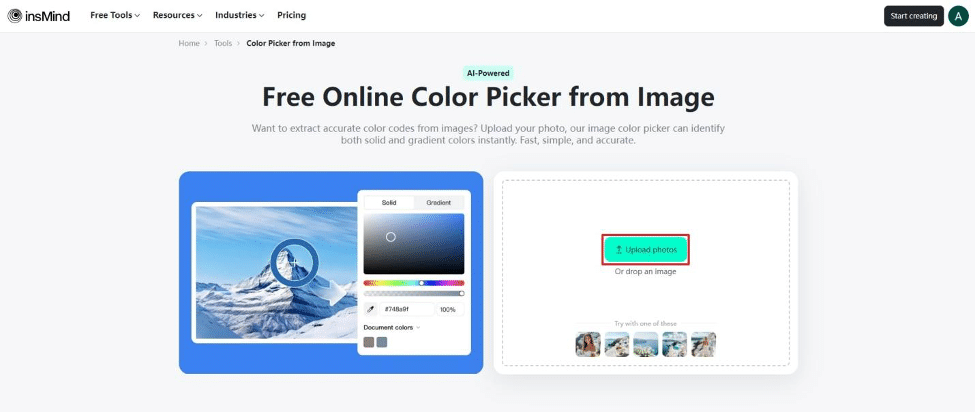
Step 2: Select the Picker Tool and Pick the Shade
Upon uploading the image, you are redirected to the editing panel of insMind, which automatically removes your background. Within the custom Color pop-up menu, click on the “Picker” icon and drag it across the image to select the color that best matches your theme.
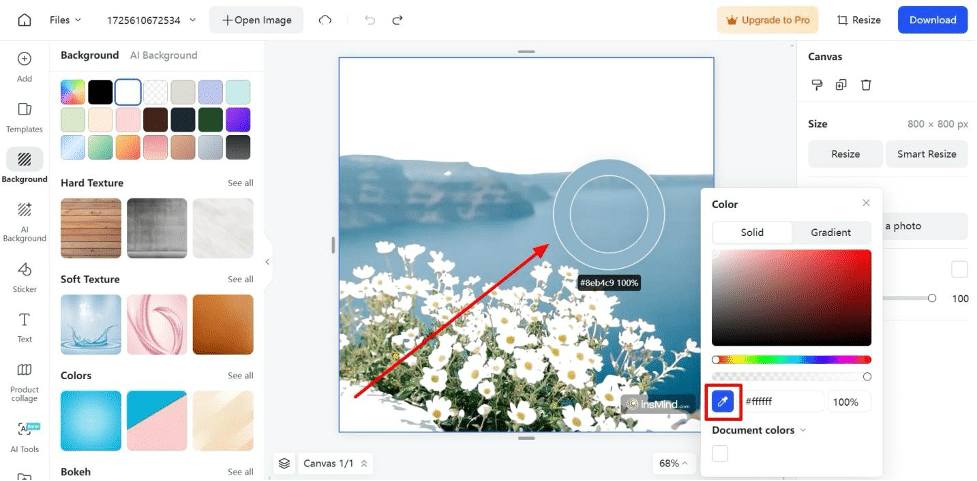
Step 3: Make Further Adjustments and Download the File to Your Device
Finally, as you pick the color of your choice from the image, it automatically replaces the background with the same color code. Once you are satisfied with the changes, hit the “Download” tab and pick the format and quality to “Download” the image to your device.
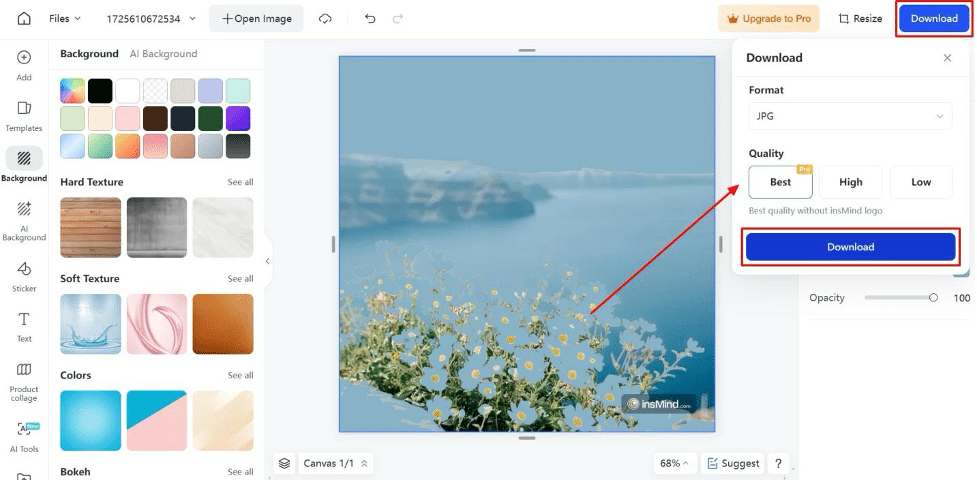
Part 4. What are the Benefits of Using insMind’s Color Picker from Image Tool
In addition to the above discussion, let’s examine the benefits of using insMind’s HEX color picker from the image.
- Cost-Effective: insMind is an affordable AI tool that is reachable to both professionals and hobbyists without requiring a hefty investment, letting everyone achieve compelling visuals.
- Fast Processing Speed: It provides rapid color extraction, which allows users to quickly get the exact color values they need from an image so one can automate manual tasks.
- Premium Convenience: An intelligible interface simplifies color picking, eliminating the need for complex software or manual color matching.
- Highest Accuracy: This AI toolkit ensures precise color identification and extraction to maintain consistency and quality in design projects.
Part 5. Additional Incredible AI Features of insMind
Beyond the color picker from the image tool, insMind provides a range of AI features to enhance your creative and professional projects. In the following section, we’ve pinpointed some of the best AI tools for this all-in-one photo editing platform.
1. Background Remover
Using insMind, users can extract or remove the existing backgrounds from their images. After this, you can choose a backdrop from the available options or generate a customized one using AI.
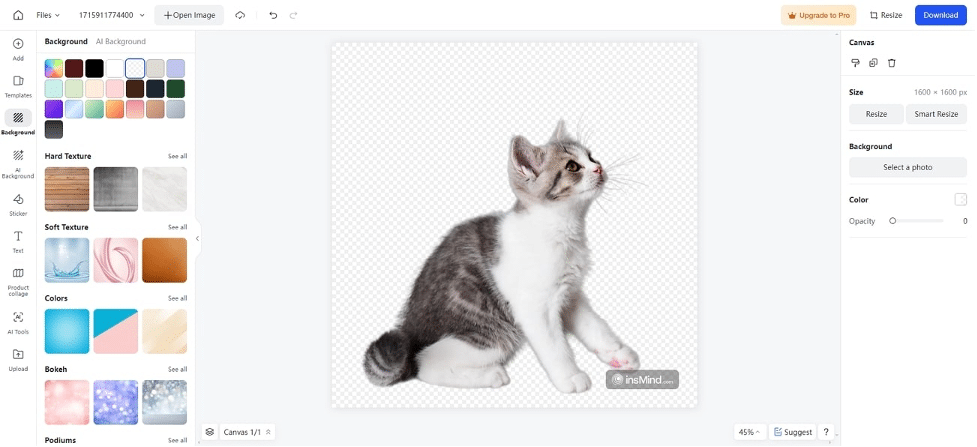
2. Smart Resize
This AI-driven image resizer proportionally scales the images to ensure they are consistently sized without the need for manually cropping them. Moreover, you can even specify your aspect ratio to fit your images for different platforms.
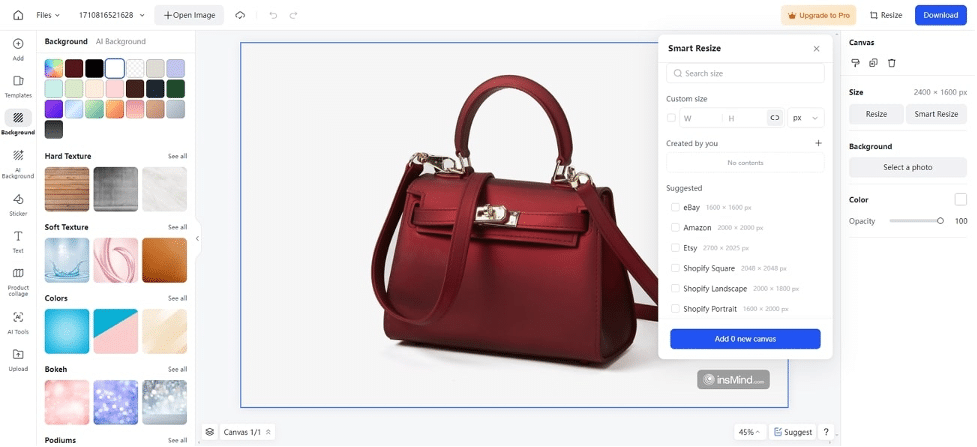
3. AI Filter
Users can elevate their images with the AI filters that are specifically designed for enhancements. You can choose from a variety of filters, including CG, Anime, and Ghibli to give your images a creative look.
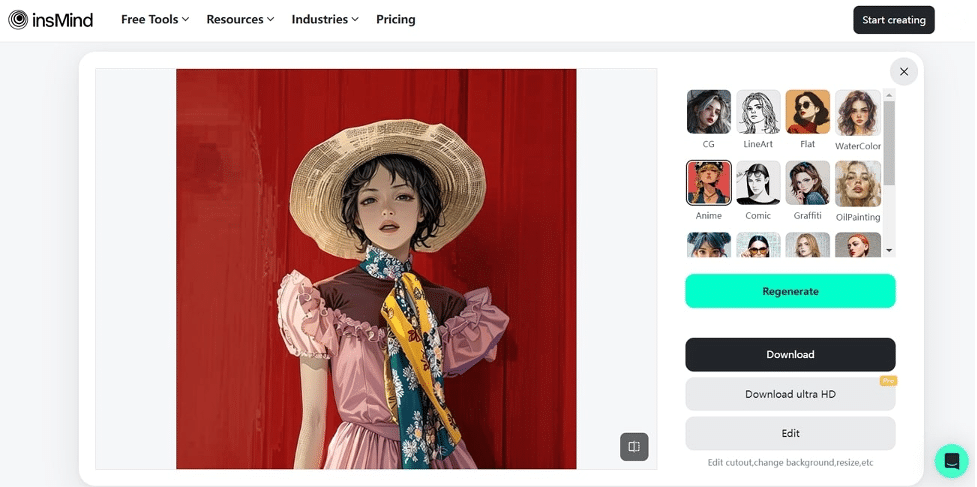
4. Uncrop AI
With the help of this AI tool, users can resize and expand their photos effortlessly to fit different platforms. Additionally, you can select from the available aspect ratios for your images according to your needs.
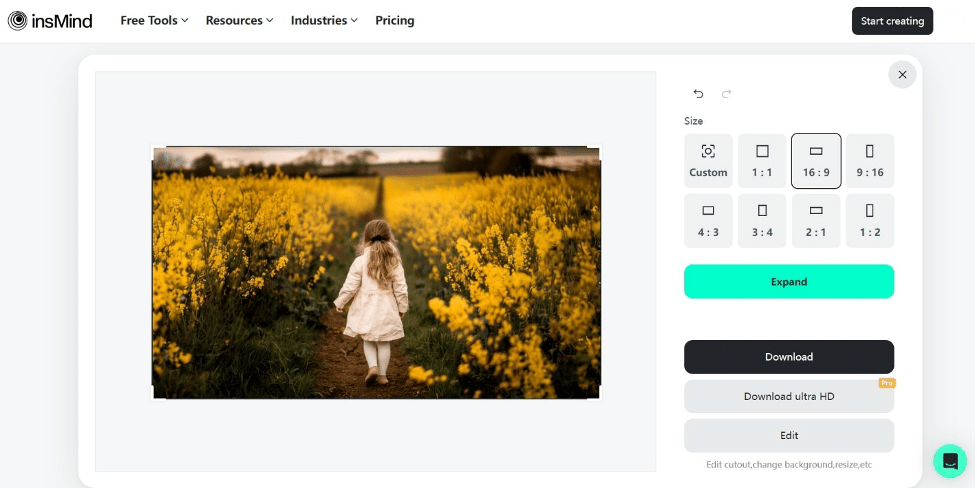
Conclusion
In conclusion, this article has discussed the best method to pick color codes from an image of your choice, insMind. This image editor includes multiple AI tools that can help you improve the project you are working on. Using the color picker from the image tool, marketers can create posters and social media posts with utmost consistent color grading.