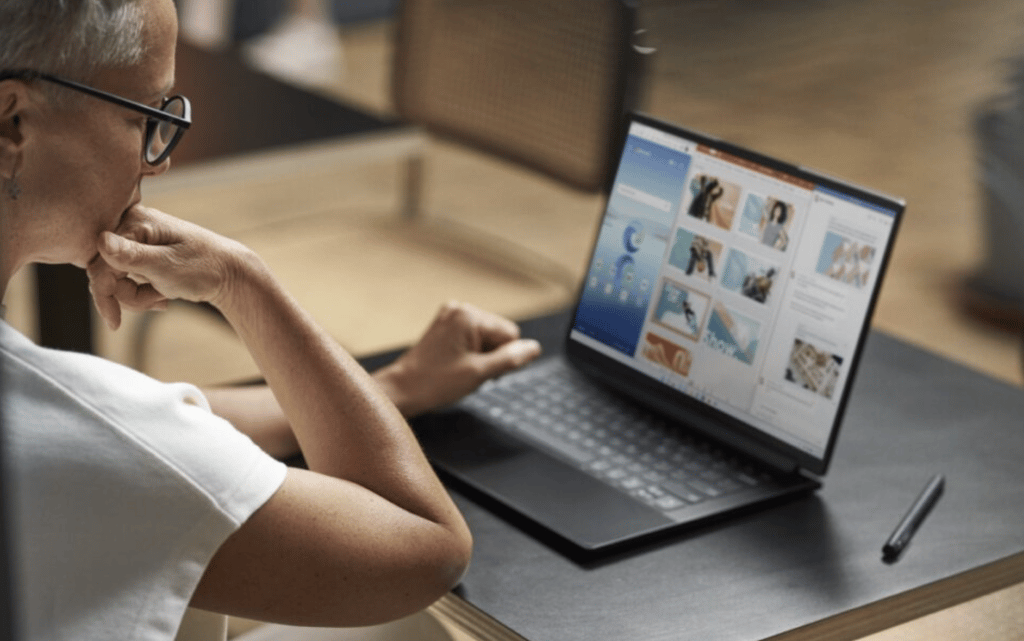The chances are that you’ve seen someone editing their PDFs on Chrome. You wondered how possible. Right?
Is the PDF editor an extension or plug in? Or is there a pro version of Chrome that edits PDFs?
To answer your question, Chrome does not have an in-built PDF editor. Also, there is no plug-in for such in Chrome’s library.
However, you can edit PDFs on Chrome using an online PDF editor. In this article, we’ll show you how.
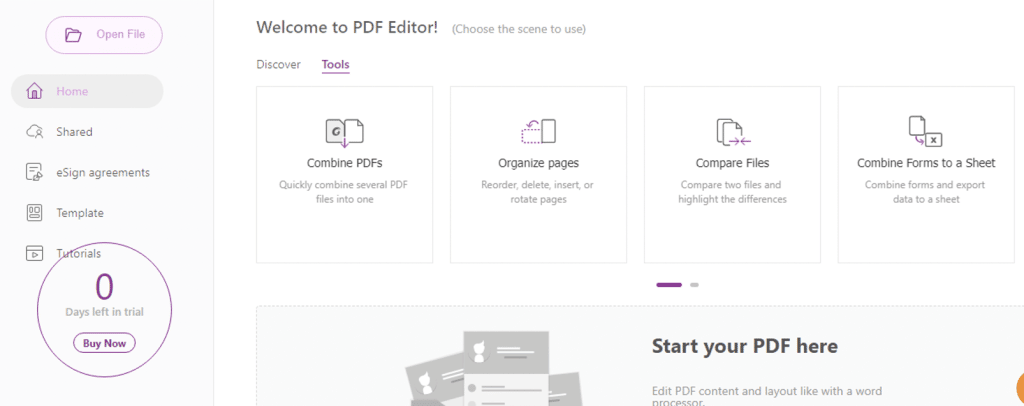
How To Edit PDFs Online Using Chrome
Pick A PDF Editor
Numerous free PDF editors are available based on popular demand, but I’ll recommend Foxit PDF editor anytime and any day. It has an interactive interface and is aesthetically pleasing.
Foxit has multiple collaborations to make its use very easy and accessible. You can use the Foxit PDF editor on PC, android, online, iOS, etc.
Visit Foxit Online
If you’d like to use the Foxit PDF editor online, visit https://pdfonline.foxit.com/ on Chrome.
Once onsite, you’ll have to register an account to access the editing tools. Instead of using a long sign-me-up page, you can sign in directly with your Google account.
Foxit has a collaboration with Google making it easier for you to always be connected and your work kept safe for you.
Upload A File
If you’re accessing the site with your phone, check the right top corner for (:). Click on it and follow the instructions
If you’re using your desktop, you can upload a PDF with two options.
- “Edit PDF ” in the top bar, or
- “Start your PDF here ” then “Edit”
You should use the ” Edit PDF” option because it offers you more upload options on various platforms such as
- Local computer
- Google Drive
- Box
- Dropbox
- One drive
Note: you might get a text recognition prompt while uploading your PDF. Click ” Recognize Text.”
Start Editing
This is where you roll up your big boy pants and get to work. And the good thing about using Foxit is that you can edit virtually anything – be it texts, page orders, or even links.
For the purpose of this content, we’ll be discussing how to edit texts. Check out the steps below:
- Once you’re done uploading your PDF, click “Edit Text ” at the top bar.
- Select the text you’ll to edit
- Move to the right corner and choose the font style of your choice. You can also search for text alignment.
- Now, you click the highlighted box and edit in and out what you want. You can check the image below on how you can edit text.
Note: the final outlook of your PDF is entirely up to you. You can even edit, merge and add images as much as you want.
Save The Edited File
- Search ‘ file’ in the top bar – click it.
- Select ‘ Save File.
- Choose your desired outcome.
Now, your file is saved and secured. You have successfully edited a PDF with Chrome.
The steps are easy – right?
You can edit your PDFs on Chrome (online) for free – albeit for a limited time. And mind you, this freemium is not just for Foxit, it also applies to other PDF editors.