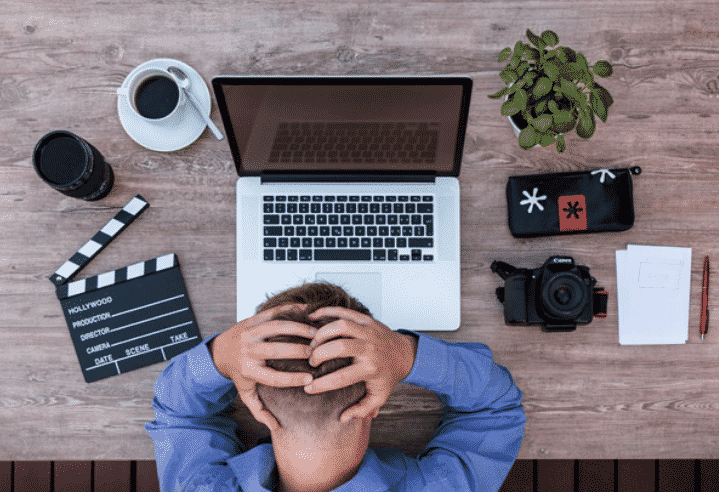If you wish to recover data on Mac for free just like every Mac user out there, then you could not have gone on a better article than this. In this article, we shall talk about all the possible freeways for Mac data recovery that you can try to see which one fits you the most.
To begin with, we shall understand that only the data that was lost due to logical reasons such as corruption, deletion, formation, virus infection, encryption and more could be recovered manually which also includes free recovery software for Mac.
METHOD 1:
The methods shall work according to the type of data that you wish to recover. The first method shall help you in case you wish to recover a particular number of files. Here is how it goes:
If you wish to recover files from Mac, the best place to go to is the Time Machine application which is a backup mechanism created by Apple for its users. Each and every file you create gets backed up in the Time Machine so that you can later on retrieve it from there.
Follow the steps that we mention below in order to get done with the process:
- Go to the Time Machine by clicking on the icon in the menu bar.
- There will be an onscreen up and down arrows that you can use to locate the files that you wish to recover.
- Once you think you found the file you were looking for, just press the Spacebar and preview the file to confirm if this is the file you were looking for.
- Select the file and click on the Restore button in order to restore the file. You can cut and paste the file in the desired location also.
- Ensure to save this file with a new name so that you do not misplace it.
METHOD 2:
In case you are looking forward to restoring the entire Mac system, then this second method shall help you reach your goals as the first one was specific for small numbers of files.
Follow the steps that we mention below and recover your Mac system completely from the scratch:
- Start the Mac computer system.
- Without waiting for it to start, hold down the ‘Command + R’ button.
- Wait for the Apple logo to appear on the screen and then only leave the keys.
- Also keep in mind that it could be a spinning globe instead of Apple logo too.
- Utilities window will appear and then you can choose Restore from Time Machine Back followed by clicking on the Continue button.
- Click on the Continue button again and then choose the Time Machine backup from before you wish to have files from.
Ensure to have a copy of the newly created files on an external drive as this method shall recover the old Mac data over the top of the new one.
METHOD 3:
We understand if you did not set up the Time Machine beforehand and now there is no way you can take help from this application. But you would not have to worry as we have a free Mac data recovery software that can help you recover all your lost data.
Stellar Mac Data Recovery Software will let you recover data up to 1 GB for free and all you have to do is follow the steps that we mention below:
1. Download and run the Stellar Mac Data Recovery Software in your computer system.
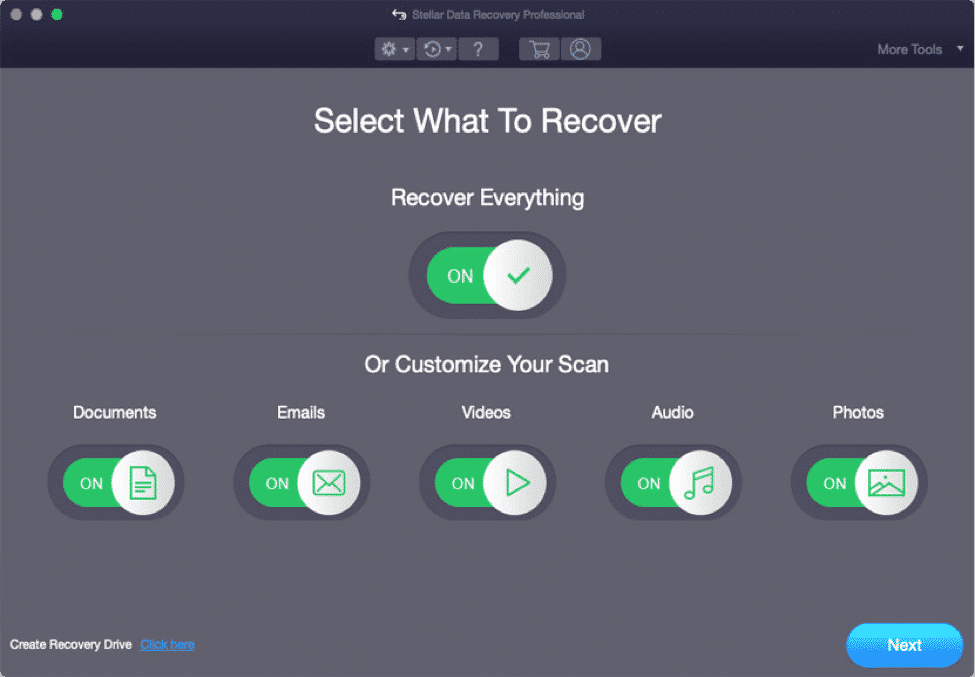
- Select the location and the type of file that the software is supposed to scan for.
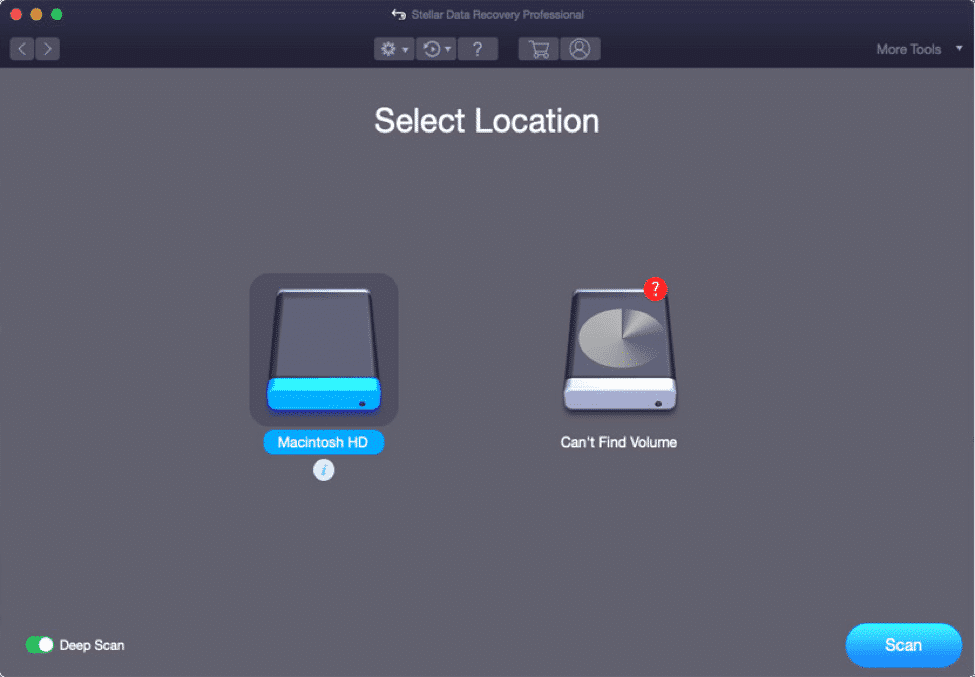
- Click on the ‘Scan’ button so that the software can look for the recoverable files in the selected location.
- A list will appear from which you are supposed to preview and select the type of file that you would require.
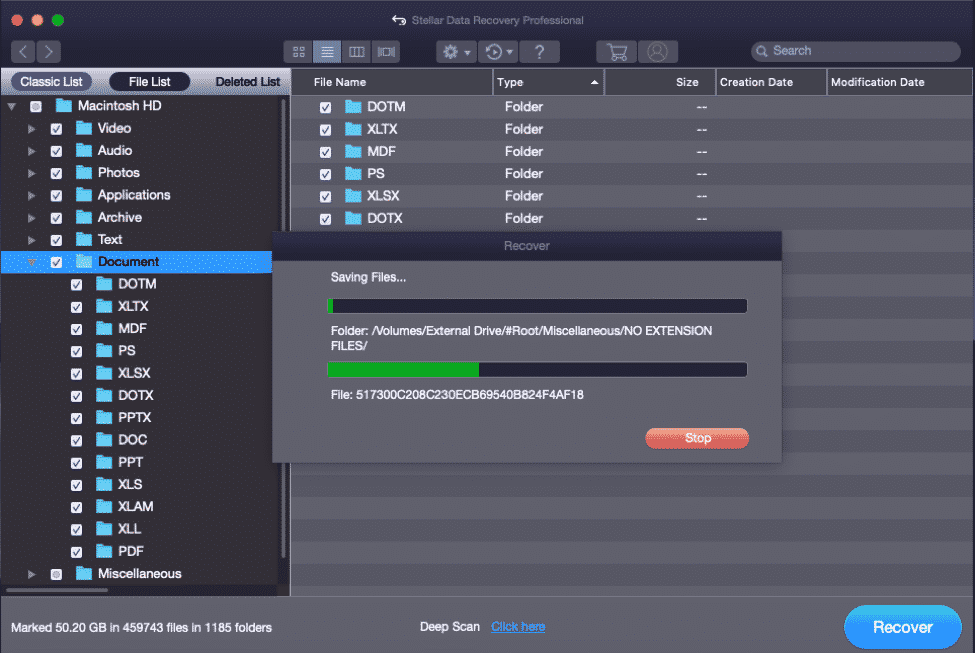
- Once the selection is done, click on the ‘Restore’ button to begin the process.
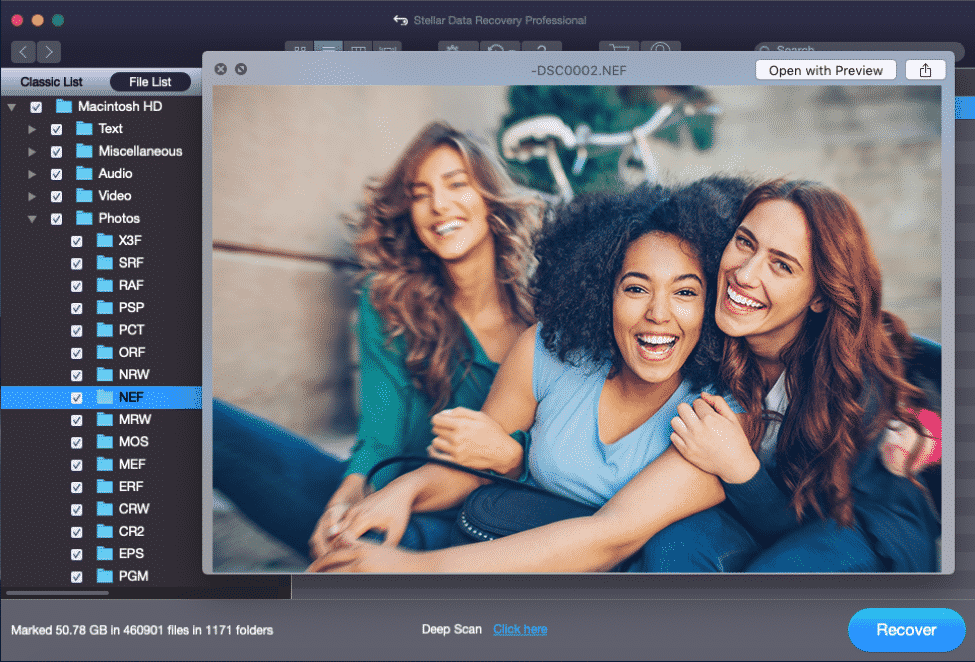
- End the process by saving the recovered files in the desired location with a desired name.
Conclusion
This article shall help you recover any kind of lost data on Mac and you can use the Time Machine Application for the recovery purpose. However, if there is no Time Machine backup already, you can use the Stellar Mac Data Recovery Software that shall definitely get you through the job. All the above mentioned features are available on the free version of the software, the paid versions have more features depending on what the users requires. Stellar also provides data recovery services from damaged hard drives, they have data recovery labs that can help recover up to 80% data. In you have any damaged hard drive, SSD drive, send them to stellar without hesitation.