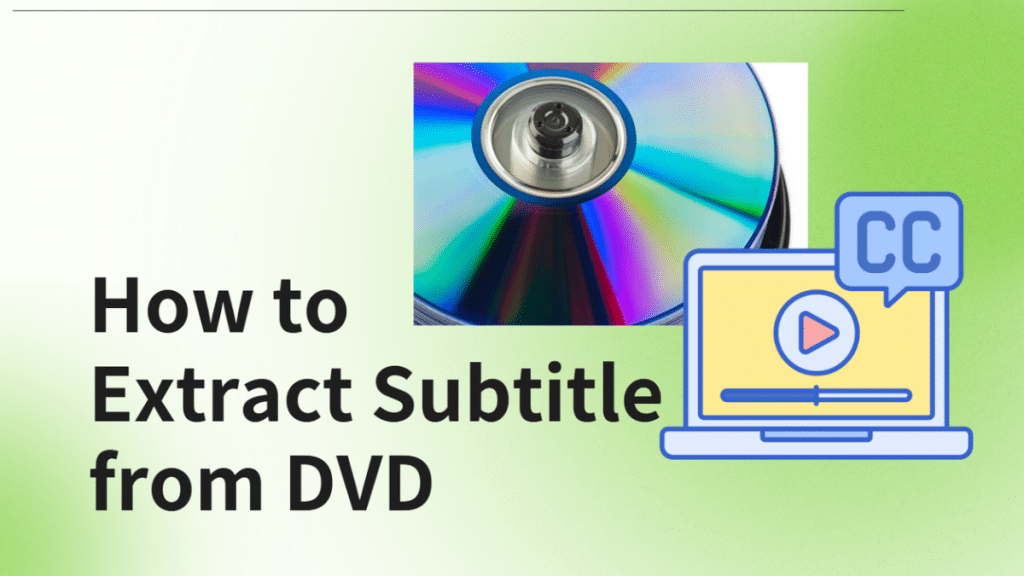Introduction
Many users prefer to extract subtitles from DVDs to watch movies or other videos and better understand the plot and dialogs. Subtitles enrich the viewers’ viewing experience by translating the spoken content into the native or known language. This blog post will help you provide the 3 best free and paid methods for different OS users to rip subtitles from DVDs and enhance the watching experience.
Subtitles are necessary to understand foreign language content and enhance the movie-viewing experience. However, many users struggle to find the right aid to add or extract subtitles properly. Do you wish to extract subtitles from DVD? This blog post can help you find the best way to do this. Here, we will offer 3 free and paid methods to let you rip subtitles from DVD and understand the content better. Let’s get started with a detailed step-by-step guide.
3 Best Software to Extract Subtitles from DVD
Method 1 DVDFab DVD Ripper
DVDFab DVD Ripper excels as a versatile ripping solution for digitizing any DVD to MP4 and other popular video or audio formats and over 260 devices. It can also extract subtitles from DVDs separately, including those embedded within the DVD. You can use it to extract a part or part of the subtitles from a DVD as SRT files. Also, a built-in video editor can further help you customize the video effects.
Key Features
- Rips encrypted DVDs, ISO files and folders
- Add external subtitles in ASS or SRT format to the DVD
- Various modes to rip DVD with subtitles: direct render to video, remux into a file, extract to IDX/Sub or SRT file
- Rips DVD content with forced subtitles only
A step-by-step guide to ripping subtitles from DVDs using DVDFab DVD Ripper
Step 1: Download and proceed with the installation of DVDFab on Windows or Macintosh computers. Select the Ripper module from the left pane. Load the source DVD disc into the optical drive, and the program will analyze and load the content automatically.
Step 2: Move to the Choose Other Profile tab (in the center towards the right side) to select a conversion format for your DVD, such as AVI, FLV, M2TS, MKV, MOV, MP4, TS, etc. However, if you only want subtitles as the output, choose Subtitle and pick SRT. This way, DVDFab will only rip and extract the subtitles from your disc.
Step 3: Head to the homepage and choose the movie title, chapter, audio tracks, and subtitles you wish to extract. Tap the Advanced Settings icon for more customization. It leads you to adjust the video, audio, and subtitle settings.
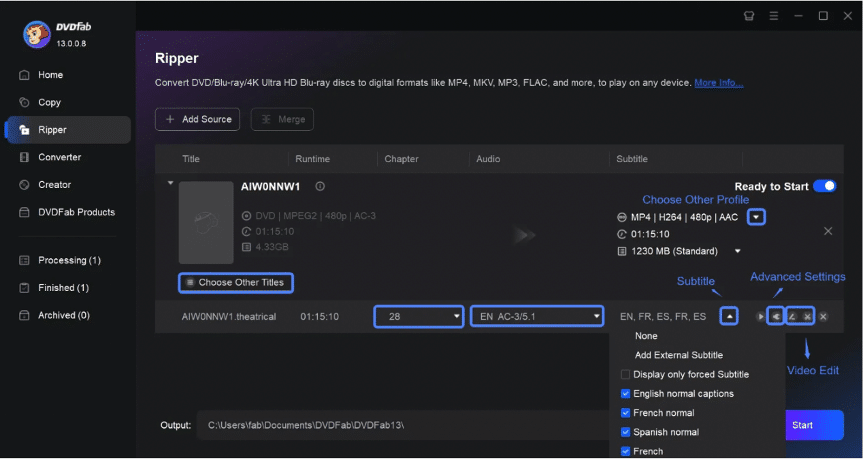
Select Extract to idx/sub file or Extract to srt file for DVDFab to create an individual (separate) file for the subtitles.
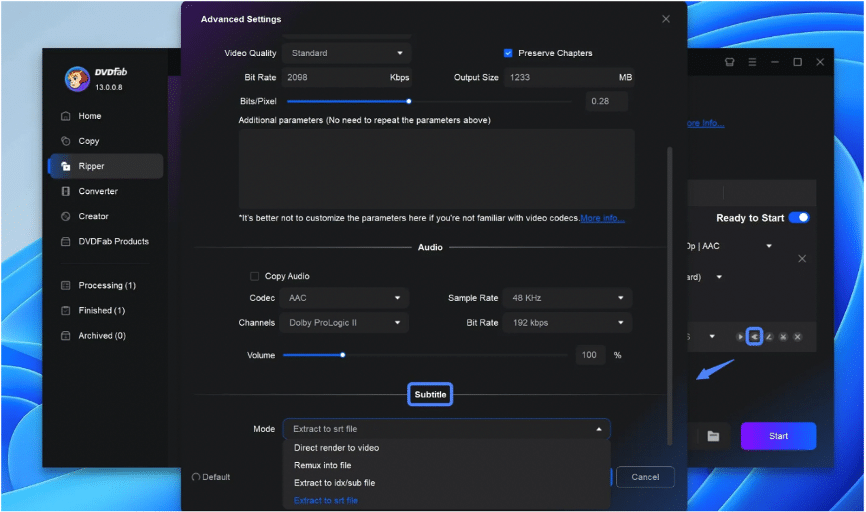
Step 4: Browse to the Save to path to select an output directory such as a local hard drive or a mobile device.
Once you’ve done this, click Start to initiate the ripping process. DVDFab DVD Ripper will not only digitize the DVD content in your desired output format but also extract subtitles from DVDs in SRT/IDX or SUB file format, saving them in the same directory as the newly created video.
Method 2. HandBrake
HandBrake is another popular tool that can help you rip subtitles from DVDs. However, the program lacks the ability to create separate subtitle files. Instead, it can export the DVD content into MP4 and MKV files and burn the subtitle for either output format. As an option, users can multiplex in for the MKV file format only.
Key Features
- Cross-platform video converter
- Easy to use for new users
- Many tools for different functions on the main interface
How to rip subtitles from DVD using HandBrake
Step 1: Load the disc and open HandBrake. Tap Open Source in the top menu bar and click the Title option to ensure that subtitles are extracted from the whole video.
Step 2: Tap the given tab and select an output file format. Then, click Subtitles in the main menu, and it will be chosen automatically. Click Track for surety.
Step 3: Move to the Burned in box and check it. Subsequently, click Browse in the lower right corner and pick a storage location path for the extracted file.
Step 4: Tap Start to begin the conversion process.
Method 3. VLC
VLC is another popular media player available as free and open-source software. Users can play and enjoy various categories of videos and audio tracks. However, it can also extract subtitles from DVDs. It offers many advantages, such as adding and extracting subtitles and ripping DVDs.
Key Features
- Cross-platform availability, including computers and mobile phones (iOS and Android)
- Free and widely available for basic subtitle extraction
- Available as a media player to watch and enjoy movies in different formats and resolutions
Step-by-step guide on how to rip subtitles from DVD with VLC
Step 1: Load the required disc into the optical drive and launch VLC. Tap Media in the top menu and navigate to the Open Disc option.
Step 2: Hover your cursor to the Disk tab and tap Play. Then, select the Convert option in the dropdown menu.
Step 3: Tap the Document icon opposite the Profile menu (in the new window). Then, look for the available file formats and select one as intended.
Step 4: In the same window, move to the Subtitles tab and set a name for Profile. Then, tap the Create button to see the Convert window. Open the Profile dropdown menu and select your recently created file.
Step 5: Tap Browse to set the path for storage location and click Start to complete the process.
Conclusion
Subtitles are usually stored in VOB files on DVDs. While ripping subtitles is not easy, we have discussed the best ways and provided a complete guide to help you extract subtitles from DVDs. You can pick any free or paid software, depending on your needs, to rip subtitles from DVDs. However, we recommend using DVDFab DVD Ripper as it creates separate files and also gives enhanced DVD-ripping benefits without technical knowledge for a smooth experience.