Transferring data between an Android and iPhone device can be a nerve-wracking experience due to the potential of losing your valuable data. Fortunately, there are fast and secure solutions to move your data even across different devices. In this article, we guide you on doing a phone to phone transfer safely. We’ll also demonstrate how to transfer data to the new iPhone 13.
How to Transfer Data from Android to an iPhone
Transferring files to an iPhone from Android has never been easier. Apple’s Move to iOS application helps users transfer files from Android to iPhone and is available on Google’s Play store. Even though the app does not migrate your music, apps, or credentials, you can still move your photos, message history, web bookmarks, and videos.
Method 1: Phone to Phone Transfer Manually
Doing a phone to phone transfer manually is the most common method, often done through a phone to PC transfer. To perform a manual phone to phone transfer, follow the steps below:
- Step 1: Plugin your Android phone into a PC and accept the prompt from your smartphone, asking you to allow file transfers via USB.
- Step 2: Once accepted, open your phone files from the PC and back them up to a secure folder. From this folder, you can later transfer them to the new iPhone.
Another manual way to transfer files is syncing your Android data to a Google account. You can export contacts, images, and videos to a Google account then download them to the new iPhone.
- Step 1: Go to your iPhone’s settings and select ‘link your Google account on the device”. You’ll get a prompt to add an email account for backing up your files.
- Step 2: Next, go to your Google account settings, then enable the sync option for the data you want to backup.
Though the manual transfer process is easily accessible, it’s more time-consuming and requires ample storage to execute. Also, this method does not transfer your files in one go; you’d need to enable syncing, which can be slow.
Method 2: Android to iPhone Transfer with the Move to iOS
The Move to iOS application supports data migration on iOS 9 and Android 4.0 or higher. To start the migration process, download the app from Play Store and follow the steps below on how to transfer phone data to the new iPhone:
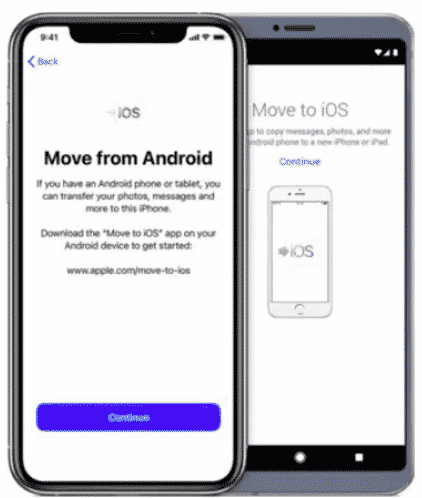
- Step 1: Go to your Android and iOS phones, turn on the WIFI, then plug both devices into the power. Ensure you have a stable connection to avoid interrupting the transfer.
- Step 2: To transfer your web bookmarks, ensure you have the latest Chrome version.
- Step 3: Set up your new iOS device, then navigate the Apps & Data page. Select the “Move Data from Android” option.
- Step 4: Next, launch the Move To iOS app you downloaded on your android phone earlier, then tap Continue. Read the terms and conditions, then select Agree to continue. Once you agree to the legal requirements, you’ll see a Find Your Code page that requires a pairing code.
- Step 5: Your Apple device will generate the pairing code so input the code into the Move to iOS app on your Android phone. Both devices will now pair to start the transfer process.
You can transfer five data types from an Android device to an iPhone: photos and videos, messages, contacts, mobile bookmarks, and your email accounts.
The Move to iOS app is an excellent tool for transferring data safely. However, the app has limitations on the type of assets you can move and also takes time to migrate your data. You’ll require a more advanced and efficient solution to relocate everything stored in your Android device, including apps.
Method 3: Android to iPhone Transfer with the MobileTrans
The Move to iOS app is an easy-to-use tool for transferring simple files. However, you’d need advanced software that can share all data types in one click and with minimal waiting time. The MobileTrans solution is an all-in-one platform for migrating android data to iOS with barely no limits on the kind of files you can transfer.
Features of MobileTrans Phone Transfer:
- You can transfer files securely without deleting your original files or resetting the devices.
- It supports different and older operating systems. Many users still use devices with older Android or iOS systems unsupported by other data transfer solutions.
- MobileTrans allows you to segment your data transfers. For example, you can choose to transfer WhatsApp data, apps, and folders separately or choose to transfer them at once.
- It supports over 8000 types of Android devices.
- You can concurrently backup your files as you’re transferring the data to the new iPhone.
- One-click phone to phone transfer process with no complicated instructions.
- The MobileTrans app gives you remote access to retrieve and share files from any device.
- It supports the transfer of up to 18 types of data, including apps, chats, messages, large files, and more.
How to Use MobileTrans – Phone Transfer
Step 1: Download MobileTrans to Your PC or Mac
Start by downloading the MobileTrans app to your PC or Mac, launch the application, and select the “Phone Transfer” tab.
Step 2: Connect Android and iPhone Devices to the PC
Use a USB cable to connect the Android and iPhone device to the same PC. Once connected, your devices will be displayed in Wondershare’s MobileTrans app, indicating the source (Android Phone) and the destination (iPhone). Click the Start button to begin transfer.
Step 3: Complete the Transfer
MobileTrans lets you view the data transfer status, files received, and progress before unplugging the new iPhone device. Once the transfer is complete, you’ll get a screen indicating completion like the one below.
If you don’t have a PC, you can use the MobileTrans mobile application available on App Store and Google Play Store.
Frequently Asked Questions
Is MobileTrans available for free?
MobileTrans offers a free trial for transferring files and even a free backup option to safeguard your files. In addition, the paid options give you access to a wide variety of features such as WhatsApp transfer, multi-device support, and more.
Does MobileTrans transfer iTunes music?
MobileTrans supports transferring almost all types of data, including music. The app allows you to restore music from your iTunes account to a new iPhone without any hassle.
How much does MobileTrans cost?
MobileTrans offers different pricing to accommodate everyone. For Windows, the price ranges from $29.99 to $39.99, depending on the core features you need. For Mac users, you can choose different packages ranging from $44.99 to $54.99. All packages are yearly subscriptions with no limitations. Also, MobileTrans offers a seven-day money-back guarantee with assured quality and security for your valuable data.
Choosing the Right Solution for You
When you decide to do a phone to phone transfer, it’s critical to find a solution that migrates your data securely and without delays. Unfortunately, most solutions, including the traditional methods, need you to manually transfer the data without assurances that the transit process will be successful.
Also, doing an Android to iPhone transfer requires a solution that can do a phone transfer across different operating systems, system requirements, and model types. All without compromising your data’s quality.
MobileTrans platform caters to any new technology or device. You plug in and transfer your data in one click.